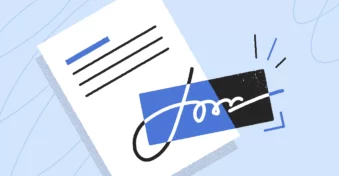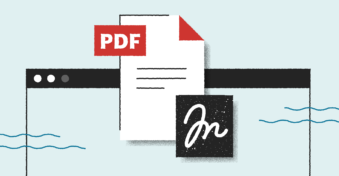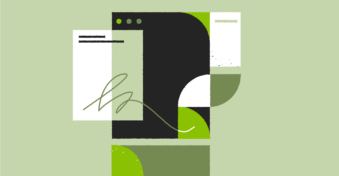Adding digital signatures to PDFs is a great innovation that streamlines how we handle legal documents. So, instead of going through the tedious process of printing, signing, and scanning, users can sign the document from their PC. This is much faster and more convenient. However, sometimes accidents happen, and someone signs in the wrong spot. What do you do then? Keep reading to find out how to delete a signature from a PDF.
Why Are Digital Signatures on a PDF Difficult to Remove?
PDFs, by their nature, are more difficult to edit or change. In most cases, you require specialized PDF editing software to make any significant changes to a PDF. When it comes to documents containing digital signatures, this becomes even more difficult. Once a user has added e-signatures to a PDF and saved it. These signatures become locked into the PDF.
This is essential to ensure the security and legality of the signed document. While many PDF tools are designed to make it easy to sign these documents, removing signatures after they’ve been saved is intentionally tricky. Signatures are used to verify that the reader understands the information. Being able to easily remove this verification means the documents can’t be legally binding.
For example, you don’t want a rental agreement with a tenant only to find that when they leave, they’ve removed their signature from the document. Now they can claim to be unaware of any responsibilities they owe the property. Making it difficult to remove digital signatures is essential to avoid these types of situations.
How to Remove Signatures in a PDF on Windows?
Unfortunately, Windows has no native tool to help users remove digital signatures from a PDF. Nevertheless, if you’re wondering how to delete a digital signature on Windows, we have the solution. You’ll have to download and install a tool that you can use. Luckily, there are many options available that enable you to do just that. You can look at tools like Adobe Acrobat, SwifDoo PDF, and others.
Step 1: Launch Your PDF Editor
Launch your chosen PDF converter on your Windows PC. We will use Wondershare PDFelement.
Step 2: Open the PDF
Once the software has started up, you need to open the PDF where you want to remove signatures. In your tool, click on ‘File’ and then ‘Open’ to upload your PDF from your Windows PC.
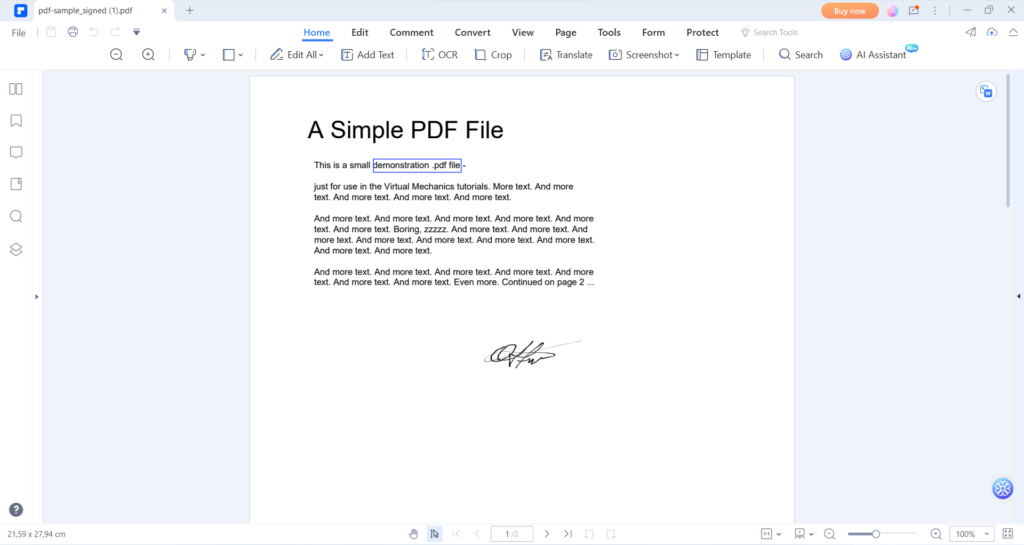
Step 3: Convert PDF to Word
Now, click on the option ‘Convert PDF to Word’, which can typically be found in the top ribbon menu or sidebar depending on the tool you use. The tools will then change the format of your document from PDF to Word.
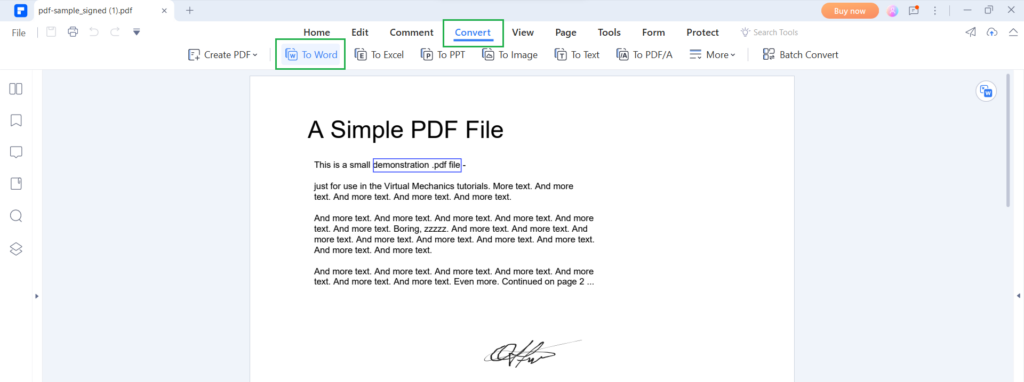
Step 4: Manually Remove Signature
Open the newly converted Word document and manually remove the signature. These signatures should be single images in the converted file, so you can just click on the signature and press backspace.
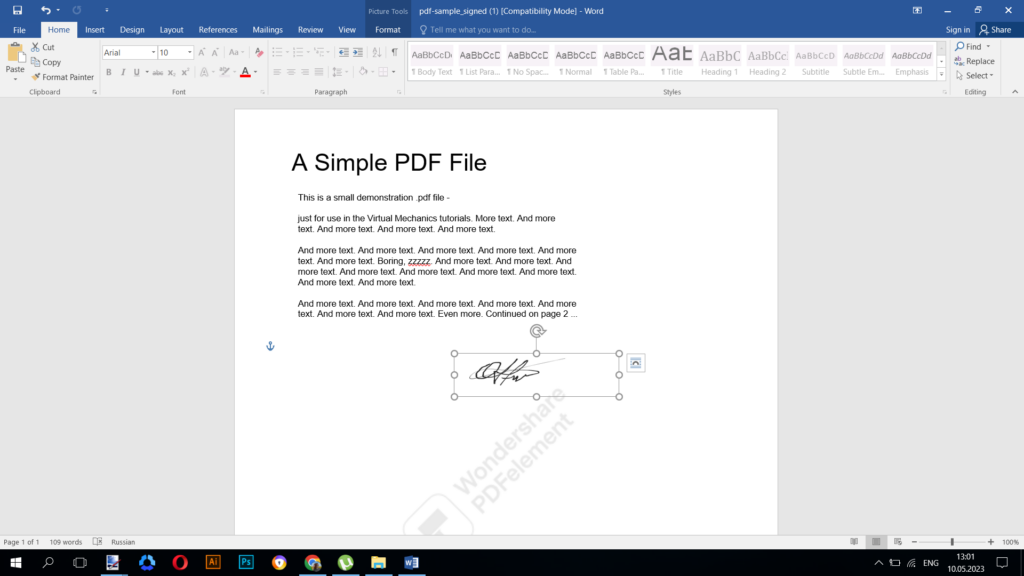
Step 5: Save as a PDF
Once the signatures have been removed, you can re-save the document as a PDF without any signatures.
How to Remove Signatures in a PDF on Mac?
Learning how to remove someone else’s signature from PDF on Mac works very similarly to the process on Windows. You’ll need to have the appropriate tool installed that enables you to convert PDF files. Some options include Adobe Acrobat, Cisdem PDF Converter OCR, and others. While Preview is a native option for Mac users, it only supports converting PDFs to image files – which won’t work to remove signatures.
Step 1: Launch the Program
Open your chosen PDF converter software on your Mac computer.
Step 2: Upload the PDF
Once the software has started, upload your PDF document containing the incorrect signatures. You can drag and drop the file into your chosen converter tool.
Step 3: Convert to Word
Now, click on the ‘Convert to Word’ option, which is usually located in the top ribbon menu or a sidebar, depending on your chosen tool.
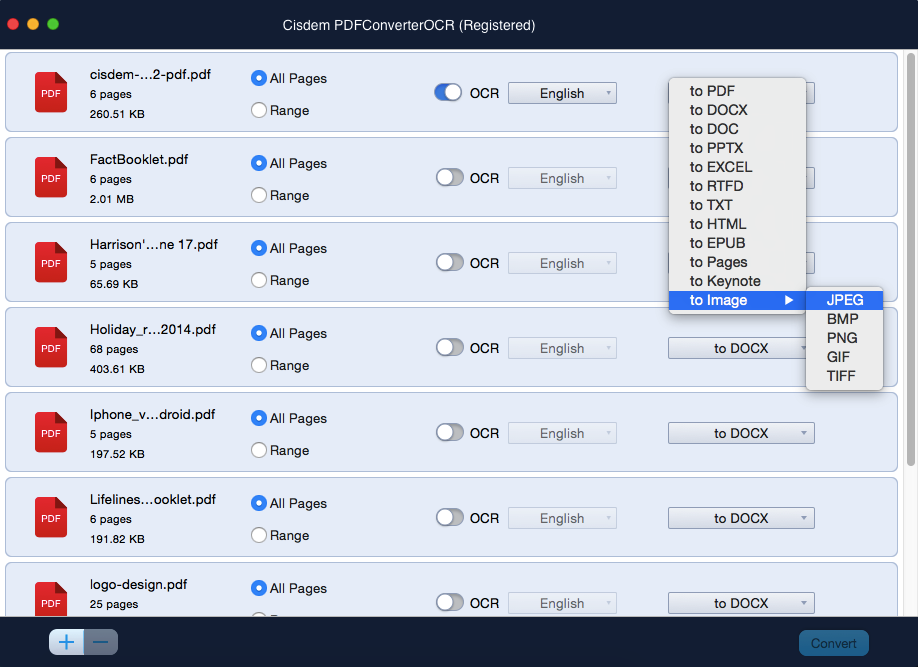
Step 4: Remove Signature
Open the newly converted Word document and manually remove the signatures by clicking on them and pressing backspace.
Step 5: Save as a PDF
Once you’ve removed all the incorrect signatures, you can save the document as a PDF once more.
How to Remove a Signature from a PDF Online?
Downloading and installing PDF editors and converters are useful if you work with this format often. However, if you only use PDFs every once in a while, you might prefer using an online tool instead of downloading and installing other software. These tools are just as efficient and offer similar features, but they don’t take up storage space on your PC. While there are many great tools to remove a signature from PDF online, we’ll be using PDFplatform for this example.
Step 1: Open PDFplatform Online
Launch the PDFplatform in your browser.
Step 2: Upload PDF
Click on the ‘Convert to Word’ tab in the top menu. You’ll be redirected to a new window where you can upload your PDF. Click on ‘Select files’ to manually upload your document.
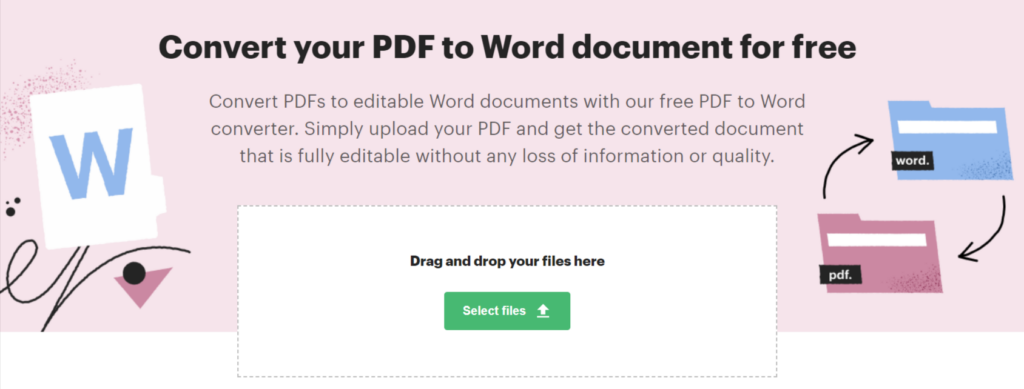
Step 3: Convert to Word
Once the document has been uploaded, the conversion will start automatically, and once completed, the new Word document will be downloaded to your device.
Step 4: Remove Signature
Open the newly converted Word document and start manually removing all the signatures. You can simply click on the signature and then press backspace.
Step 5: Save as a PDF
Once you’ve removed all the incorrect signatures in your document, you can re-save it as a PDF to be sent once more.
Other Options to Remove Signatures From a PDF
The best way to remove signatures from the PDF is by asking the signee to remove their signatures themselves. Not only is this easier for them to do, but it also informs them that there was a mistake along the way which provides better transparency and trust.
Final Thoughts
Being able to sign important documents digitally is a much more effective and environmentally friendly way of managing legally binding documents. If a mistake occurs, such as signatures in the wrong place, you should first try reaching out to the signee and ask them to remove the signature. If that’s not an option, there are other ways to remove a signature from a PDF.
Are you interested in what else PDFplatform has to offer? Why not have a look at the software to see how it can help you edit and manage PDFs?