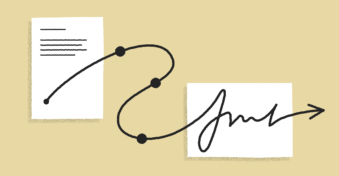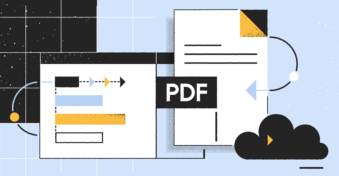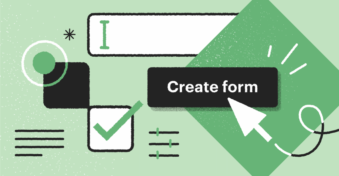If you deal with confidential PDF documents, you know that digital rights management (DRM) protection is one of the most efficient and easy ways to protect these documents.
So, it might sound like it’s counterintuitive to get rid of this protection.
However, for many users who don’t have the technical know-how or find dealing with DRM protection tricky, getting rid of this protection might be important, especially when you need to access PDF documents at a time-sensitive moment.
So, if you’re stuck in such a tricky situation, this article is for you. Here, we’re covering how to remove DRM protection from PDFs.
What is DRM Protection?
Before we go ahead to learn how to get rid of DRM protection, let’s first understand what exactly it is (after all, you have to know the rules to break them properly, eh?) This section is perfect for those wondering, “What are DRM-protected PDFs?”
Think of a lock and key. The PDFs that have DRM protection are basically locked through encryption, and you need a key to unlock and read these documents.
For example, when your bank sends you your account statement on a PDF document that’s DRM-protected, it requires you to type your account number as PIN to open that statement.
In this case, the PIN (or the key) is known as digital entitlement, and it can only be set by the sending party. The sender then has to share this key with the receiving party for them to access the file.
While we’re covering DRM protection in the realm of PDF documents, please note that DRM protection is not limited to only PDFs.
It can extend to almost every product, including music, books, movies, and more. For example, you cannot listen to Apple Music without the Apple Music app (the app acts as the key).
Similarly, you cannot read Kindle-based ebooks if you don’t have the Kindle app (the app again acts as the key).
While these aforementioned tech companies use advanced technology to protect their handiwork and sponsored products, you can protect something as simple as PDF documents by only using Adobe Acrobat DC.
Removing DRM from PDF: How to Do It
Getting down to the meat of the article, let’s uncover how to remove DRM protection from PDF documents.
You can simply use software that specializes in removing DRM from PDFs and ebooks. One of the popular options on the market is Calibre, as it’s available for free and is easy to use, so we’ll stick with it and explain how you can apply the software to remove DRM protection.
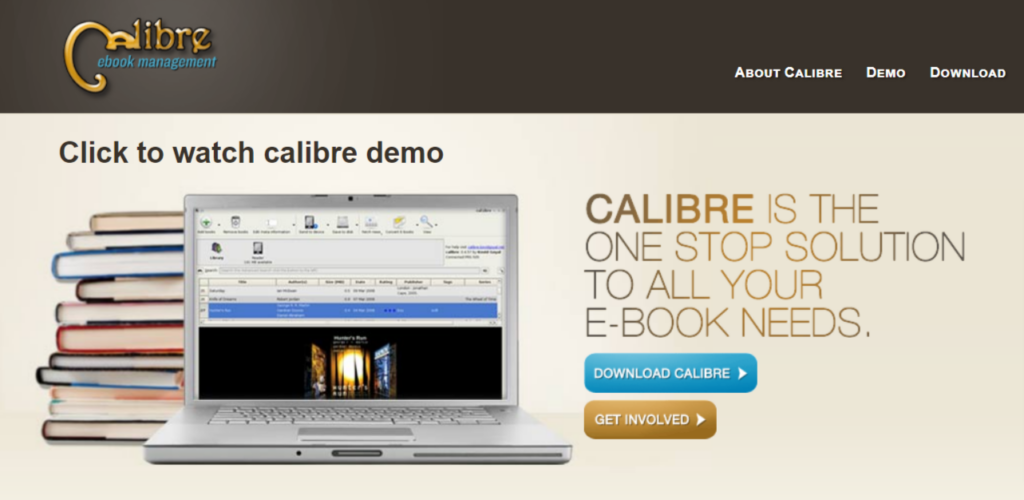
First, you’ll need to download the Calibre app and install its DeDRM plugin on your desktop. This plugin shows up as a Zip file, but you can unzip it by simply right-clicking on the file and selecting “Extract All.”
Next up, open the downloaded app, go to “Preferences,” and choose the DRM removal plugin. As soon as that’s done, select “Change Calibre Behavior,” go to Advanced, and select “Plugins.”
At this step, a new window usually opens up. There, click on “Load plugin from file” and choose the unzipped file version of the DeDRM plugin (also known as DeDRM_calibre_plugin). Please note that a security warning might show up — you’ll need to ignore it and click on “Yes” or “Okay.”
After doing all of that, you can restart Calibre. If all the steps were executed successfully, and you’ve reached the final destination, you can now go forward and upload your DRM-protected files into the Calibre library.
It’s pretty straightforward from here on — all you need to do is simply drag and drop the DRM-protected files into Calibre, and it will unlock all your PDF files for you.
Other Software to Consider
While Calibre is a phenomenal tool and gets the task done very well, you may not want to limit your options to only one solution. This is why we’re presenting you with a few more tools that can help you remove DRM protection from PDFs.
1. Any eBook Converter
Any eBook Converter is one of the most popular apps (right after Calibre) that helps users decrypt PDF documents and strip away their DRM protection.
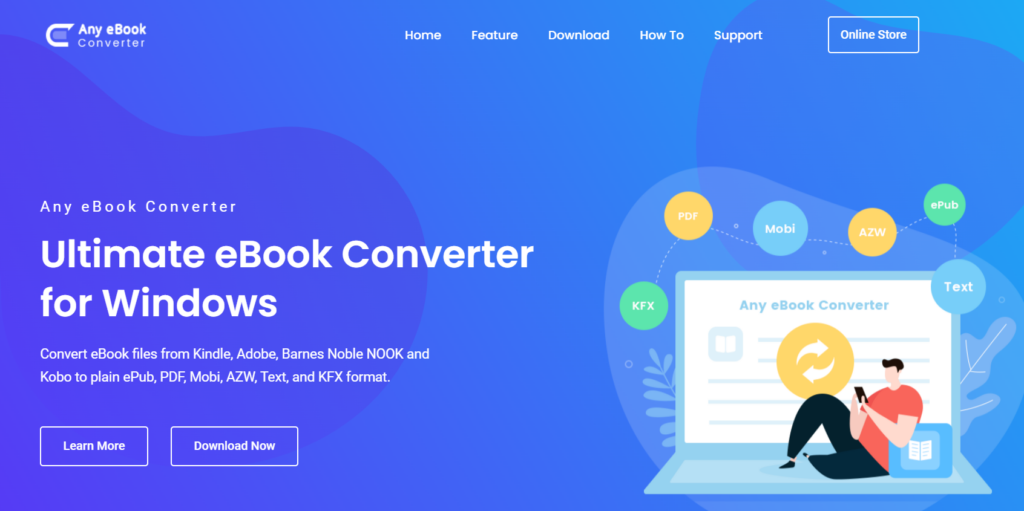
Aside from just PDFs, the solution supports multiple file formats, including, but not limited to:
- ePub
- KFX
- Mobi
- AWZ
- Text
- Docx
- HTML
- and more
The company also has tons of useful information on its website that helps users navigate how to remove DRM protection from their preferred file formats.
While the solution does have a 100% security and money-back guarantee, it is priced at $14.95/month, $29.99/year, and $59.98/lifetime for every license purchased.
On the bright side, it also comes with a money-back guarantee.
2. Epubor Ultimate
Epubor Ultimate (also known as Epuboar) is a tool that specializes in removing DRM protection.
Epubor is:
- Well-equipped with a drag-and-drop editor
- Supports 13+ file formats
- Is extremely secure
- Can convert files with just two clicks
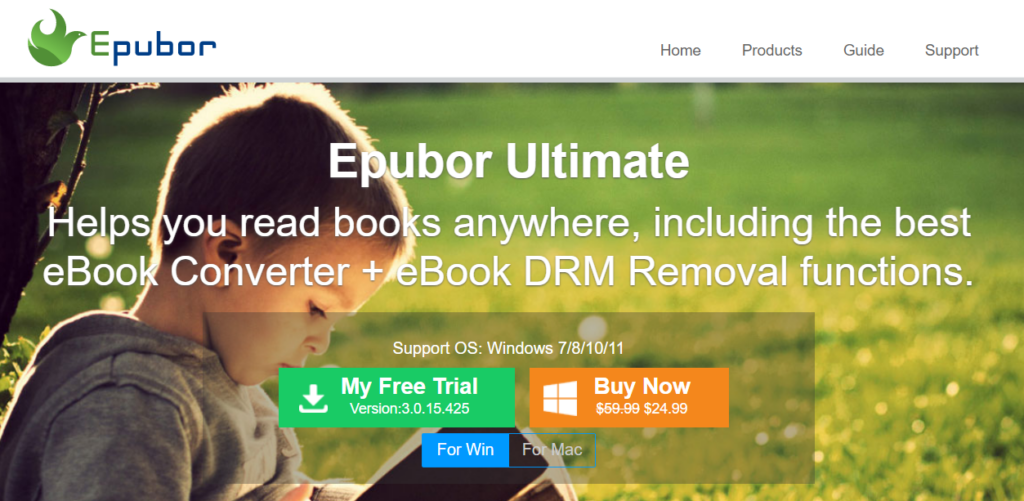
Additionally, it can be accessed on both Mac OS and Windows.
Pricing of this solution is $24.99 (for Windows users), and $29.99 (for Mac users). Both versions come with a 30-day free trial and a 100% money-back guarantee.
3. Discovery Soft
Discovery Soft is another application that made it to the list. Like the ones mentioned above, Discovery Soft is also extremely easy to use and supports multiple file types, including PDFs, eBooks, Kindle books, and more.
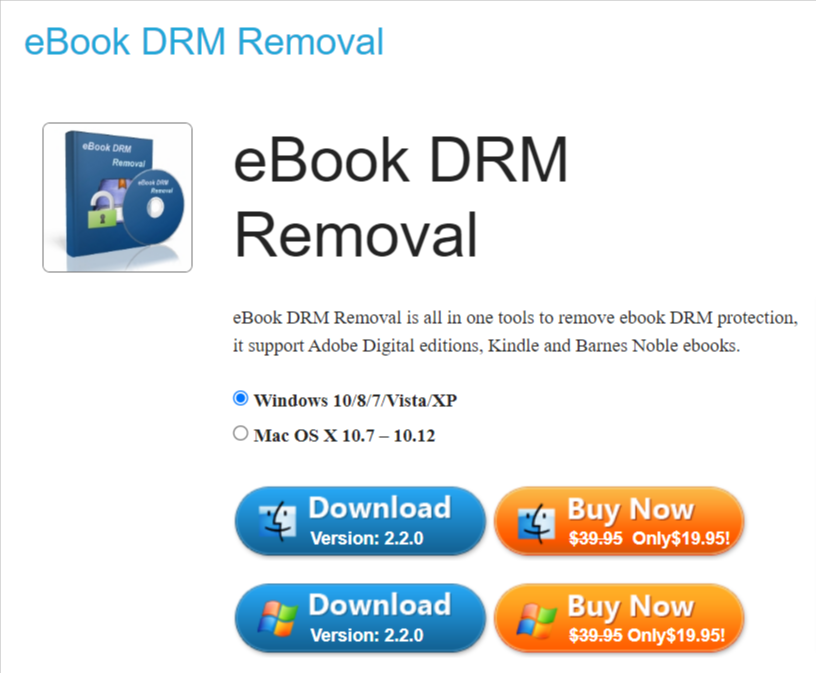
With this software, you only need to complete a single click to remove all traces of DRM encryption.
Presently, the product is available at the price of $19.95 for both Windows and Mac users. You can download this software by clicking on this link.
Alternate Way to Unlock PDF Documents
If your goal remains to be to remove passwords from your PDF files, then rest assured the aforementioned solutions can help you complete the process.
However, you can achieve the same results in a more easy way by using PDF editors. Here’s what we mean by this: There are many PDF editors on the market that allow you to unlock PDF documents with ease (which means you don’t need to input a password into your PDF document every time to access it).
Some of these PDF editors are PDFplatform, SmallPDF, and iLovePDF.
In this section, we’re uncovering how you can use PDFplatform’s capabilities to unlock your documents (don’t worry, you can replicate the same steps using another solution too, but we’re sticking with PDFplatform as it’s free to use — plus, it’s also our personal favorite).
To begin with, there’s no need to download any software; you can simply go to your browser and type www.pdfplatform.com.
There, click on “All Tools” (this option will be at the top of the screen). Under “Sign and Security,” select “Unlock PDF.”
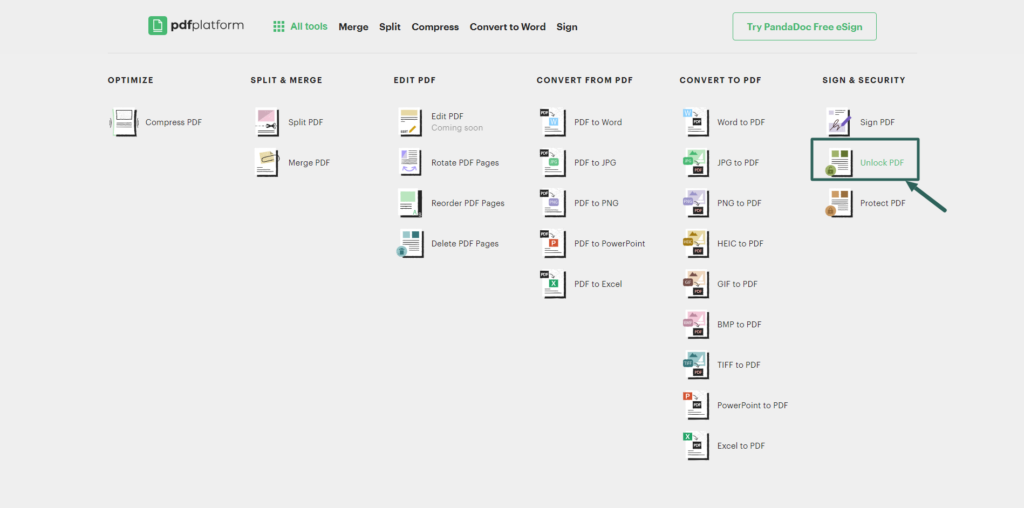
Once the new page opens, you can simply upload your file or drag and drop PDF documents.
The moment you upload your file, a message will pop up for security reasons which will ask you to verify if you have the right to access the document and that you’re not using it for illegal purposes (you can read more about this on PDFplatform’s Terms of Service agreement).
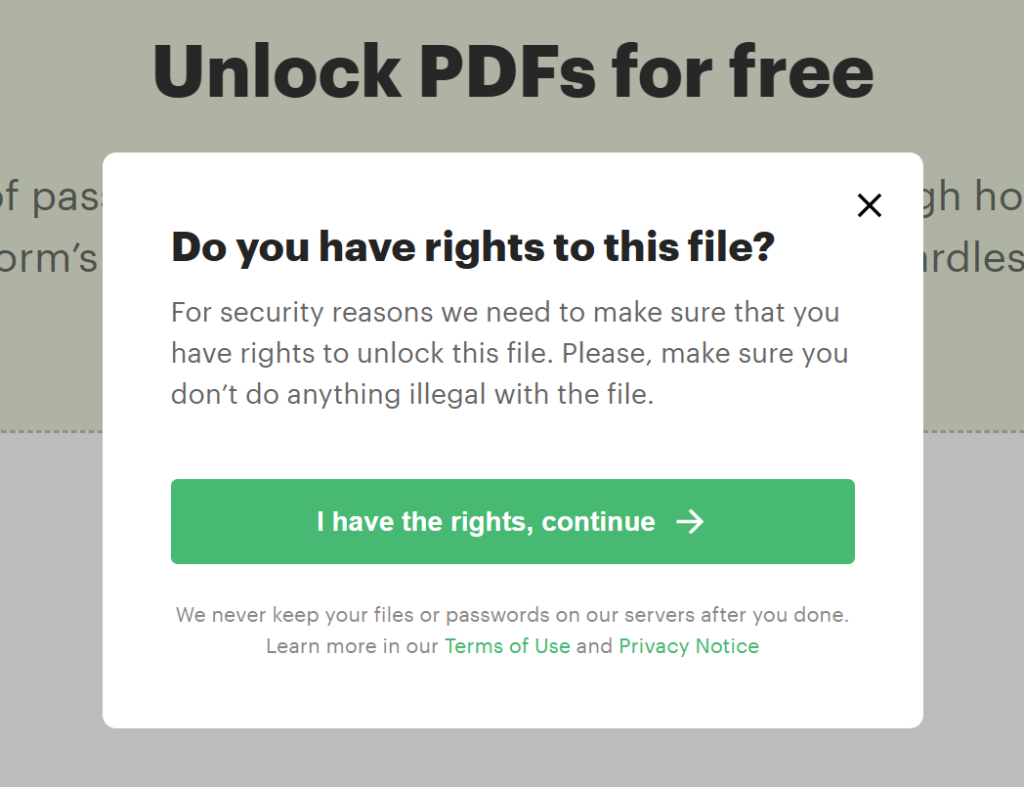
Once the verification is done, the software will ask you to provide the password to remove the encryption. You can’t really skip this field as it’s compulsory.
As soon as you insert your password and click on “Remove Password From PDF,” PDFplatform will automatically begin decrypting the file.
In less than a few seconds, the file will be unlocked and will automatically be downloaded into your computer.
Since PDFplatform has 256-bit SSL encryption and is compliant with major security standards, it ensures the removal of encryption from your document in the safest way possible.
There’s also no limit on how many documents you can input into the solution, so feel free to decrypt as many PDF files as needed.
Other PDF editors we mentioned above also follow almost the exact same process as PDFplatform, and you’ll need to insert a password there, too, for them to decrypt these files.
Final Thoughts
While we have introduced you to one of the capabilities of PDFplatform, we’d also like to let you know that the solution’s feature list doesn’t stop there.
In fact, it only seems fair to mention that you can lock PDFs using PDFplatform just as easily as you can unlock them using the platform.
Additionally, you can also use PDFplatform to perform a variety of other functions, such as compressing, editing (coming soon), converting, securing, signing, merging, and splitting PDF documents. The best part of all? All these functions can be used entirely for free!
And if you have a difficult time navigating around PDFs on PDFplatform (which would be unlikely given how easy PDFplatform is to use), you can always refer to our blog to better understand how to complete the aforementioned functions we spoke of — and do lots of other PDF-related tasks!