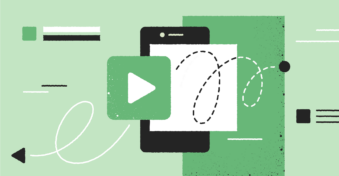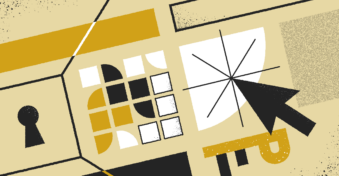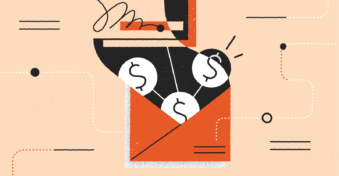PDFs are a common file format used to share various documents. Businesses often send important information, such as user manuals, invoices, presentations, and even Skype conversations, in PDF format. This format is easy to download and can open in your browser. So there’s no need for additional software. You can even download and view a PDF file on your Android mobile. However, it can be tricky to find your PDFs if you don’t know where to look.

Where Can You Find PDF File Downloads on Android?
If you save a PDF to your Android mobile, you’ll be most likely to find the file in the ‘File Manager’ app on your device. Sometimes this app can also be called ‘Files’ or ‘My Files’ This is the default app to which any of your downloaded files will be saved, regardless of the format.
How to Find Downloaded PDF Files on Any Android?
If you’re still unsure of where to find downloaded PDFs on your Android device, don’t worry. You can follow the simple steps below to quickly find the files you saved on your mobile phone.
Step 1: Open the File Manager
First, start by navigating to the app drawer on your Android device. Scroll through your available apps until you find the ‘File Manager.’ It can also sometimes be called ‘Files’ or ‘My Files,’ depending on your device. Once you find it, tap on the app to open it.
Step 2: Navigate to the Downloads Tab
On the main page of your ‘File Manager,’ you’ll see a few different tabs listed at the top of the screen. Among these options, tap on the ‘Downloads’ tab. The newly downloaded file will be at the top, with the rest following in chronological order according to when they were downloaded.
Step 3: Sort Your Downloads
More functions can make finding and working with your PDF files easier. You can sort your downloads to make it easier to find the files you’re looking for. All you need to do is to tap on the ‘Settings’ button represented by the three vertical dots at the top-right of your screen.
Step 3: Bulk Selecting or Deleting
Downloads can quickly pile up, taking valuable storage space on your device. Simply tap and hold on the file you want to select. The file will be highlighted, and a checkbox will appear to the left. Select more files by tapping on them. Once you’ve got them all selected, you either move them or delete them by tapping the relevant option at the bottom of the screen.
Final Thoughts
Downloading PDF documents on your Android device isn’t only convenient but easy as well. If you’re confused about where to find your files, follow the steps above to get a hold of your PDFs quickly.
Do you want to do more with your PDF, such as compressing, changing the format, or signing the document? In that case, why not check out the PDFplatform microapp? This app can be used on your Android device through your chosen browser. Now you can view, convert and sign PDFs even while on the go.