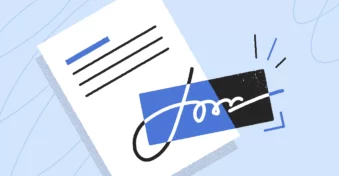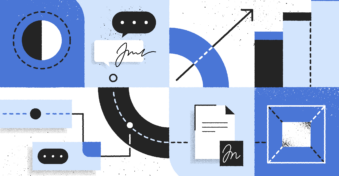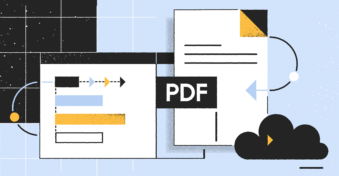Portable document format (PDF) files are a versatile and convenient file format, especially when it comes to sending files. A PDF can include high-quality images, text, links, and more while maintaining a fairly small file size. However, now and again, you may want to add or change the text to a PDF. Continue reading to discover five different ways you can type on a PDF.
Why Is It Difficult to Type on a PDF?
If you’ve ever worked with PDF files, you know how difficult it is to make any changes to the file. While these files are easy to create, share, and view, they’re not easy to edit. In most cases, you’ll find that you need a whole different program that specializes in editing PDFs to make any changes to the document.
The main reason why this is difficult is two-fold. First off, this uniquely created file format is more closely related to an image file than a text one. This is how the format can keep formatting, spacing, and all the other elements in their place, no matter what program you used to open the document.
Secondly, this has the added benefit of making the file more secure, as important details can’t easily be changed. For example, if you send out a quote to a client, you don’t want the possibility that the quote could be altered in any way.
Why Might Users Want to Type on a PDF?
Many businesses have found benefits in sending various files in PDF format. This can include important contracts, medical documents, insurance documents, etc. But there may be certain situations where you might need to type on a PDF. This could be to complete an important form or even to update existing content. You might want to type out the required information rather than printing, filling it in manually, and then scanning it again.
5 Ways to Type on a PDF
Let’s take a look at five different ways that you can add text to a PDF.
Way 1: Using Preview
Preview is the default application on Mac computers that is used to open and view PDF files. However, Preview can also be used to add text to your PDF documents. To use this method, you open your document using Preview. Then you click on the ‘Markup’ button represented by the marker icon, which is found next to the search bar. This tool will enable you to add a text box in which you can type.
Way 2: Using Copy-and-Paste
This method was popular before there were so many tools to make changes to PDFs. With this method, you open your PDF document in your preferred reader or browser. Once open, you highlight the text by dragging across the relevant section. Once highlighted, press the shortcut keys for ‘copy,’ which is Ctrl+C. Now, go to your word processing document (MS Word, Google Docs, or similar) and press Ctrl+V to paste the content from your PDF.
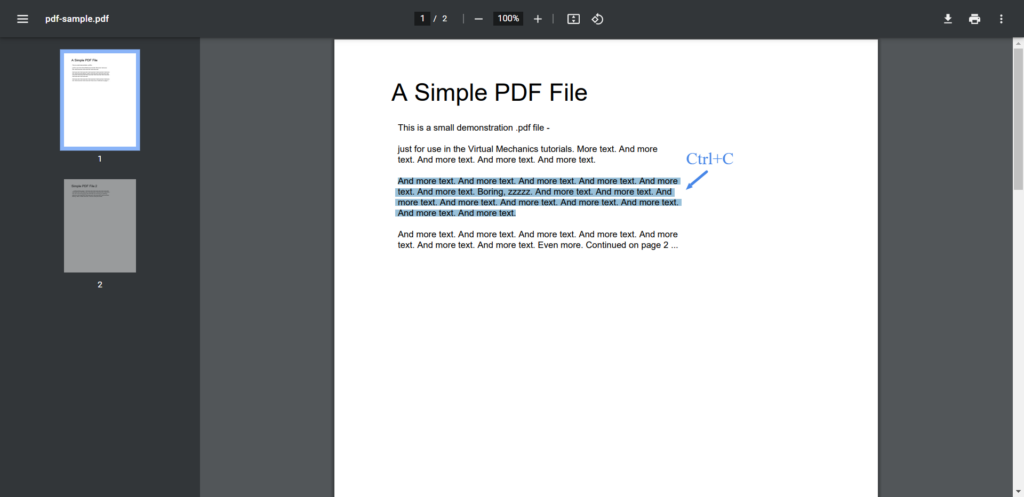
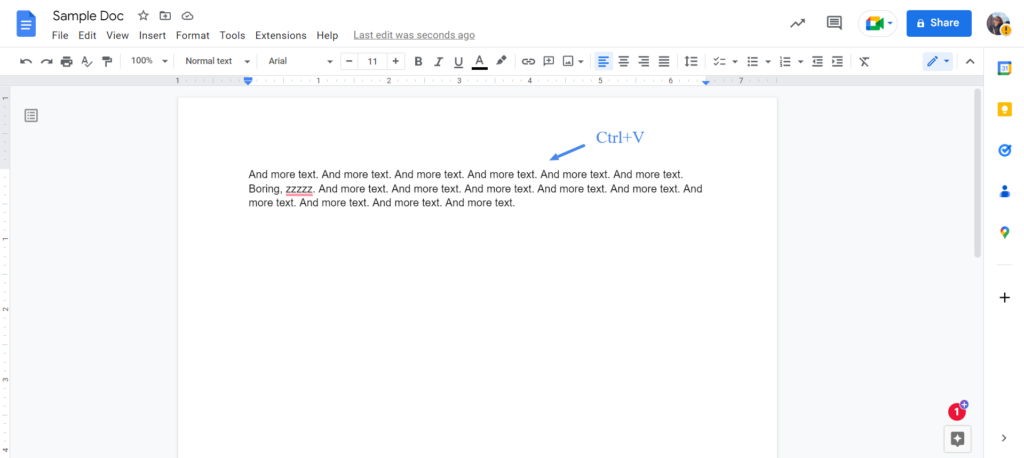
Way 3: Using Adobe Acrobat Reader DC
Adobe Acrobat Reader DC is a free app available for Windows computers and Android devices. This app isn’t a full PDF Editor, but it does have a ‘Fill and Sign’ feature which can be used to fill in documents such as surveys, contracts, etc. All you do is open the PDF with Reader DC and then click on ‘Fill and Sign’. Now you can add signatures, text boxes, or dates to the document.
Way 4: Using Online Tools
There are numerous online tools available that enable you to add text to a PDF. A few examples are PDFplatform and SmallPDF. These tools work directly in your browser across any device. You just choose the relevant tool and upload your PDF to start making changes, such as adding text.
Way 5: Using Microsoft Word
If you have a long document that you need to edit, amend, or update, then your best option might be to convert the PDF to a Word document. This format is much easier to edit, and in the end, it’ll look more natural – rather than just adding text boxes. Most online tools include a feature to convert PDFs. Once again, you can use PDFplatform or SmallPDF to convert your PDF to a range of different formats, including Word.
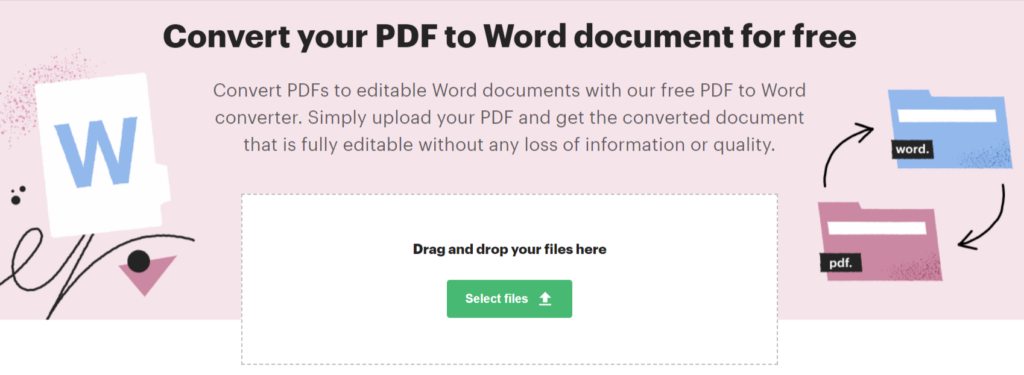
Final Thoughts
Typing on a PDF can be a challenge if you don’t know which tools to use. However, there are many ways that you can add text to your PDF, such as copying and pasting the text, using an online PDF editor, or even downloading Adobe Acrobat Reader DC.
Are you looking for a free editor to make changes to your PDFs? Why not give PDFplatform a try right now?
FAQs
-
No, you can’t just start writing directly on a PDF file, you’ll need to use a specialized tool or app. You can use the Preview or Markup apps on iPhone, alternatively, there are also online programs like PDFplatform or iLovePDF that can be used to write on a PDF.
-
There are numerous free solutions available that assist you with typing on a PDF. Some are available online through your browser, like PDFplatform or iLovePDF. Others are apps you download directly to your device, such as Adobe Acrobat Reader DC.
-
PDF files are a unique type of file similar to an image file. Because of this format, there’s no way to type directly on your PDF. However, there are specialized tools that you can use to type on a PDF.