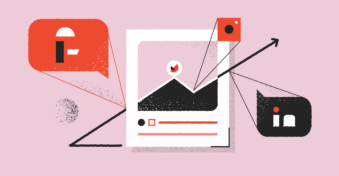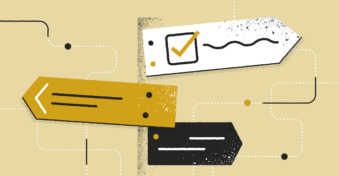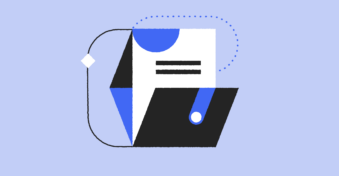PDFs are a popular way to share files for numerous reasons. They’re effective for creating documents that are easy to share and can be opened on any device, regardless of the operating system or programs. Despite its many uses, there may come a time when you want to remove the metadata of your PDFs. But why would you want to do this, and how can you remove this data? Keep reading to find out how to remove metadata from a PDF.
What Is PDF Metadata?
PDF metadata is information about the document that’s used to describe certain aspects. This can include when the document was created, the author, and other information related to the text, images, and data of your PDF document. While a lot of this data can be beneficial, every person you send the document to doesn’t need to see this information. In some cases, the metadata can even include sensitive information that you don’t want to share.
This PDF metadata is very useful for you to keep track of certain elements within your document. It can also be used effectively to create search engines for your data to make finding your documents easier. However, when you’re sharing your files frequently, you might want to scrub metadata from PDFs for security and privacy reasons.
Different Types of Metadata in PDFs
PDFs consist of many elements, from text to images and even features such as drop-down lists, hyperlinks, and more. A lot of the references and information regarding these elements are stored in the metadata. However, the metadata isn’t visible on the actual document.
There are also different types of metadata associated with PDFs. Each type serves a different purpose and is used to describe various aspects of your document. Let’s take a look at them:
- Descriptive: Describes information related to the resource, such as author, titles, and keywords.
- Structural: This type of data relates to how objects are composed together, such as the chapters of a book. It can include types of data, versions, and other characteristics.
- Administrative: This relates to any information regarding managing the resource. This includes permissions, resource type, and creation data.
- Reference: This data relates to the quality and content of the document.
- Statistical: Sometimes referred to as process data because it describes different stats related to how the document is used, such as how data is collected, processed, and used.
- Legal: This metadata contains important legal information such as public licensing, creator, and copyright holder data.
Why Should You Remove Metadata from PDFs?
Removing metadata from a PDF is essential when you want to protect or remove sensitive data from being visible. When you’re sending PDFs, the receiver will be able to see all of this information easily. You may not want this if the metadata contains sensitive information that might cause privacy or security issues.
For example, the person who created the document, i.e. the author, might not want their personal information to be shared. Alternatively, you might want the metadata to reflect your company information as the creator instead of a specific individual. People come and go in a business, and you might not want a past employee’s information to be linked to your company’s documents.
How to Remove Metadata From a PDF Online?
Learning how to clear metadata is an essential step in ensuring that your PDFs contain no hidden sensitive information that’s not required by your audience. However, removing metadata can be complex, as this information isn’t in the main source of your PDF. As such, you need to use tools to remove the information. A popular online tool for removing metadata from PDFs is PDFYeah, which we’ll be using in the following steps.
Step 1: Click on ‘Remove PDF Metadata’
Once you’re on the PDFYeah website, you need to navigate to the ‘Remove PDF Metadata’ tool. This can be found by clicking on the ‘Edit PDF’ tab in the top bar, and then selecting ‘Remove PDF Metadata’ from the available options.
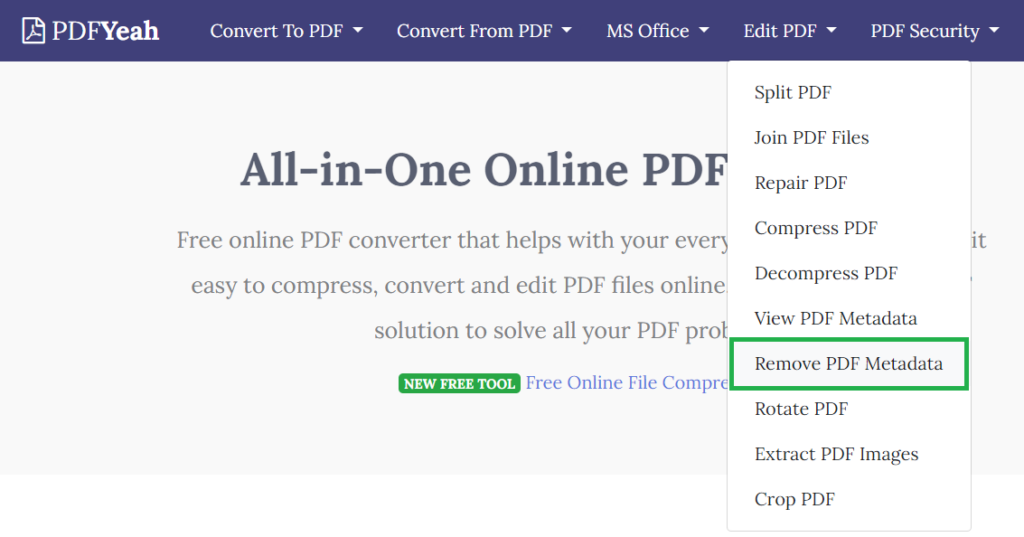
Step 2: Upload your PDF Document
In the new window, click on ‘Browse’ to upload your PDF document.
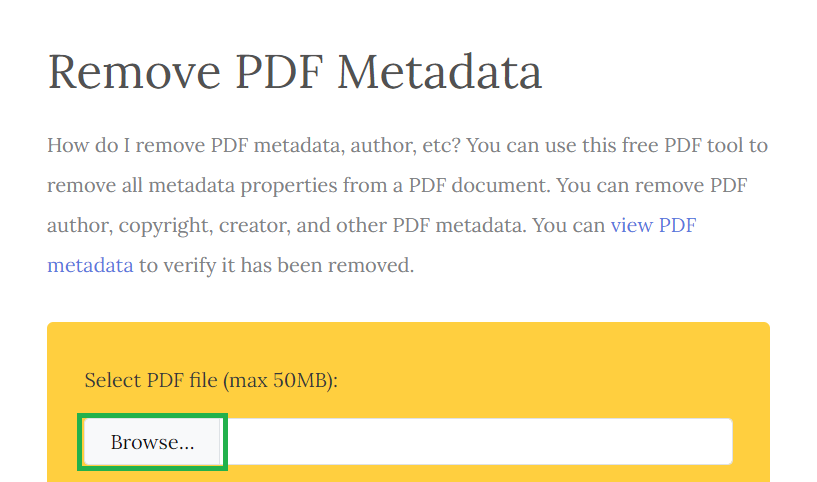
Step 3: Click on ‘Remove PDF Metadata’
Next, click on the blue ‘Remove PDF Metadata’ button found at the bottom of the window.
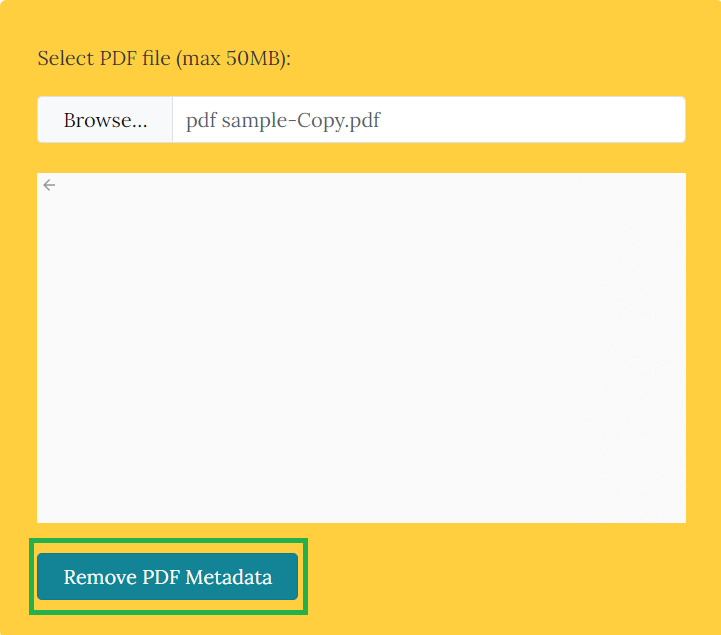
Step 4: Download the New PDF
Once you’ve clicked on the button, the tool will start removing the metadata from your document. Once completed, you can download the new file by clicking on ‘Download File.’
How to Remove a PDFs Metadata Using Third-Party Apps?
There are other third-party tools apart from Adobe Acrobat that you can use to make changes to your PDFs. Not everyone is willing to pay for Adobe Pro, and with many good competitors available, you can get great PDF editing apps such as PDFelement that can help you edit your documents and scrub metadata from PDF files.
Step 1: Download and Install PDFelement
First, download and install the PDFelement app on your device. You can use the link above to download the program directly from their website. The app is compatible with Windows and Mac PCs, as well as Android and iPhone devices.
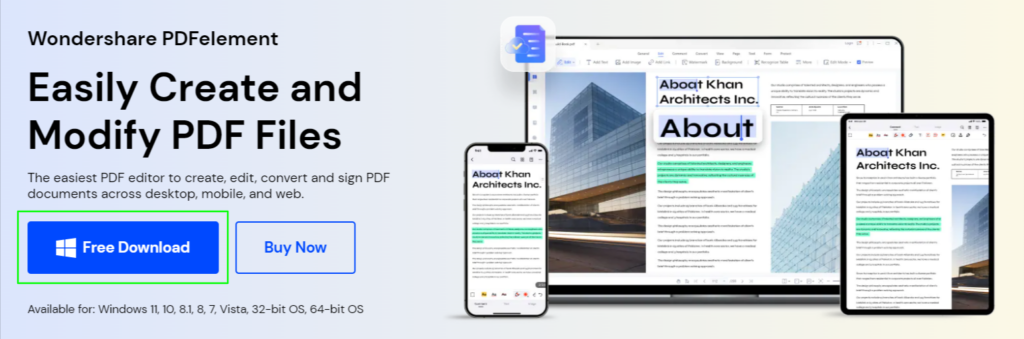
Step 2: Open Files in PDFelement
Next, open the program and then click on ‘Open PDF’ to upload your PDF.
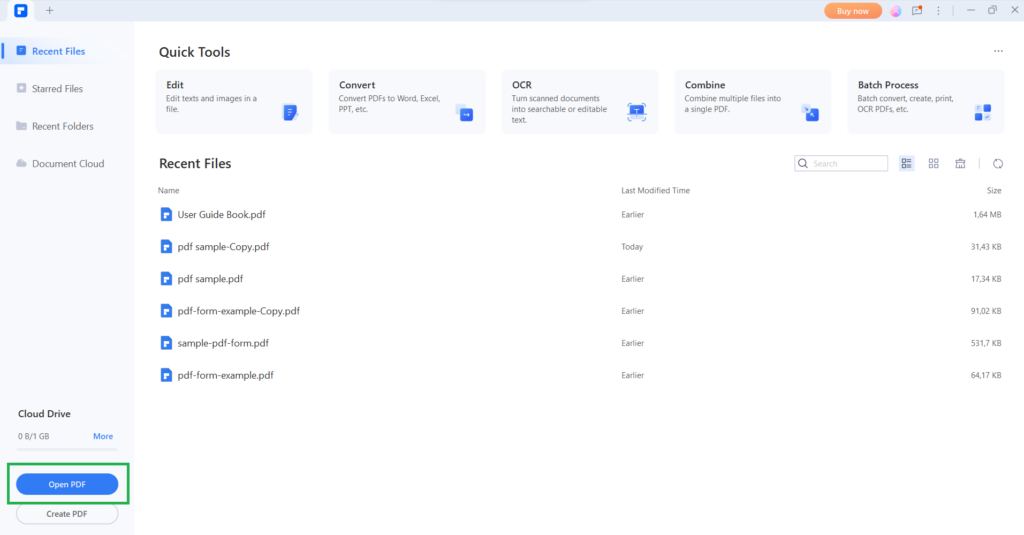
Step 3: Access the File’s Properties
Once your file has been opened, click on the ‘File’ tab at the top left. From the drop-down menu, you can click on ‘Properties.’
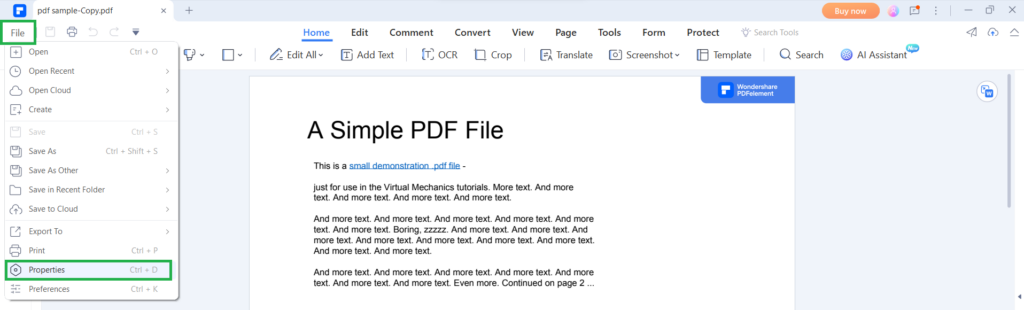
Step 4: Click on ‘Description’
Within the properties window, look for the ‘Description’ tab. Click on this tab to open a new window with all of your metadata.
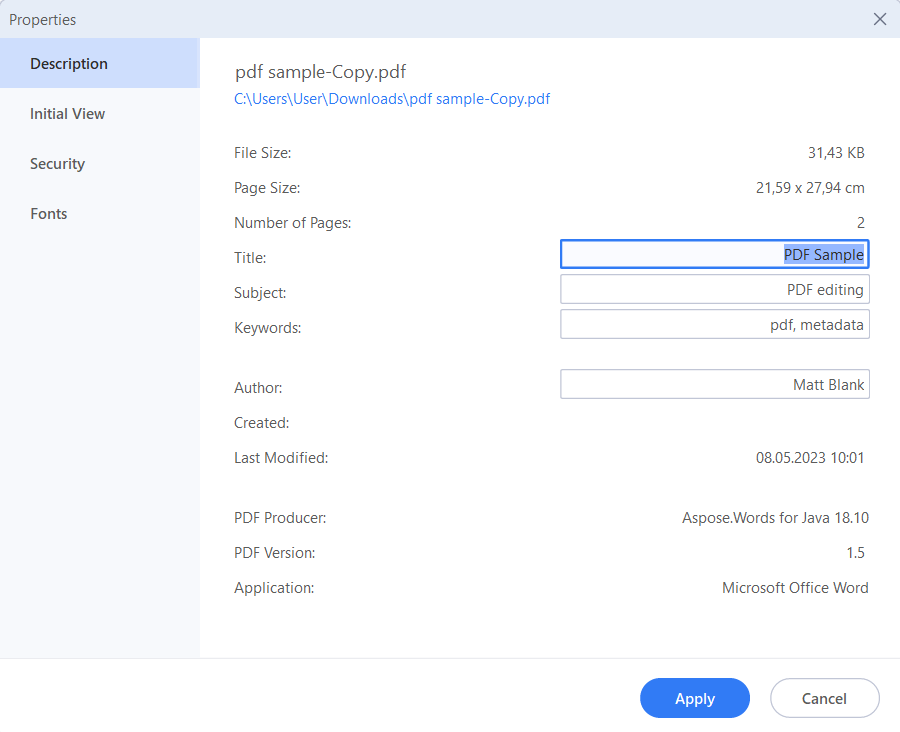
Step 5: Delete or Change Metadata
Now, you’ll be able to see the options to either delete or change the metadata. You can choose whichever option works best for your needs.
Final Thoughts
Removing the metadata from your PDF is sometimes essential to keep sensitive information from reaching the public. However, this isn’t always straightforward, as the information isn’t included within the document itself. As such, you need special apps such as Adobe Acrobat, or PDFelement to remove. Alternatively, there are also online options such as PDFyeah you can consider. If you’re looking for a simple PDF editor to use, why not take a look at PDFplatform? This microapp is excellent at converting PDFs, adding signatures, and making other changes to PDFs for free.