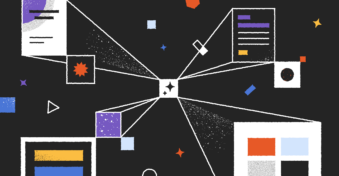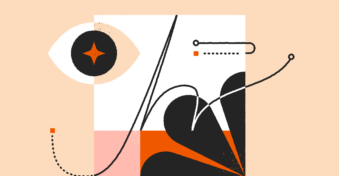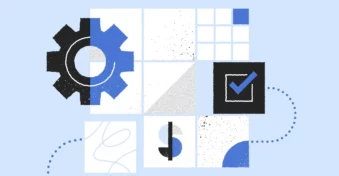When working with images, you likely have come across the HEIC file format instead of JPEG, PNG, or other standard image formats. Since HEIC is not compatible with older image viewers, you might encounter compatibility issues when sharing photos in this file extension. As a result, you’ll have to convert your HEIC to PDF in order to share them easily.
In this article, we’ll discuss how to merge HEIC content into a PDF. Continue reading to find out everything there is to know about HEIC files.
What Is HEIC?
HEIC (High Efficiency Image Container) is the filename extension for the High Efficiency Image File (HEIF) format. Apple devices, specifically iOS devices, use the HEIC format to save images instead of JPEGs and PNGs.
HEIC is an efficient way of saving media files, from images to video and audio. It uses advanced compression algorithms to reduce file sizes without diminishing the original file quality.
While iPhone photographers enjoy robust editing with the HEIC format, non-iPhone users might not be able to view the images on their devices. Nevertheless, HEIC photos continue to grow in popularity.
How Is HEIC Different?
Here are the distinguishing characteristics between HEICs and other file formats.
File compression
HEICs and JPEGs use “lossy” image compression to store information in photos. However, HEICs use a modern compression algorithm to retain more data and file quality.
Storage
HEIC contains the same amount of information on a smaller storage space compared to JPGs. Thanks to the compression algorithms, you can save more HEIC images on your phone.
Compatibility
JPGs are more versatile because they are compatible with multiple devices, which makes them smoother and easier to share with others. Conversely, HEIC files are less compatible because they are relatively new as well as unique to the iPhone.
Transparency
HEIC and PNG photos provide some level of background transparency, which makes editing easier. But JPEGs don’t support transparent backgrounds.
How to Combine HEIC Files into a PDF
If you want to convert pictures to PDF on your iPhone or Mac, here are some methods you can apply to combine them easily. Let’s explore various ways of combining HEIC images into one PDF file.
With the help of Preview on Mac
- Upload your HEIC files.
- Go to the menu and choose “File”> choose “Export.”
- Choose PDF as the preferred format.
- The editor will merge your files into a PDF document.
This technique works only for macOS devices, which makes it a limited conversion alternative.
With the help of Adobe Photoshop
- Upload your files to Photoshop.
- Go to “File”> choose “Automate”> choose “PDF Presentation.”
- Adjust the settings of the intended PDF.
- Click “Save.”
- Your images will be saved as a PDF file.
You’ll need an active Adobe Cloud subscription to use this conversion method. This is not cost-effective for one-time users, but fortunately, there are a lot of Adobe alternatives on the market.
With the help of PDFplatform
PDFplatform is an online tool for converting images to PDF. This tool is compatible with all devices. And most importantly, it is free to use. Follow these steps to convert HEIC files to PDF on Mac or any other device.
- Drag and drop your HEIC files to upload. Alternatively, you can upload the images from your device’s local storage.
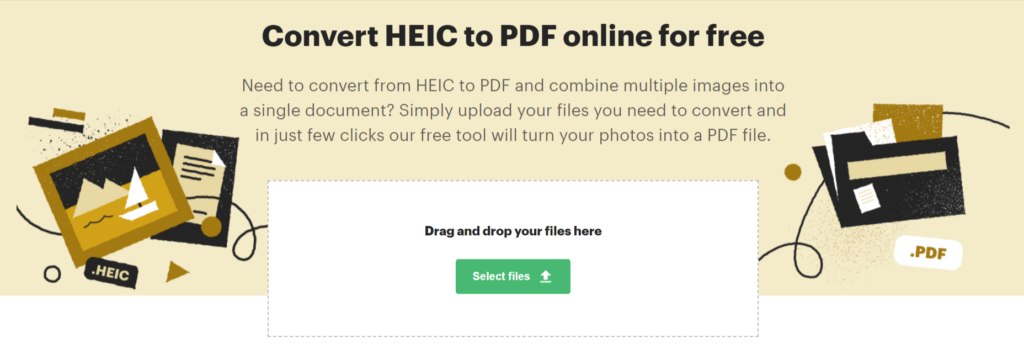
- With the files uploaded, you can change the order of the photos or remove redundant images using our editor.
- Click “Apply and download,” and our converter will transform your files into a single PDF document that will be downloaded immediately to your default local storage.
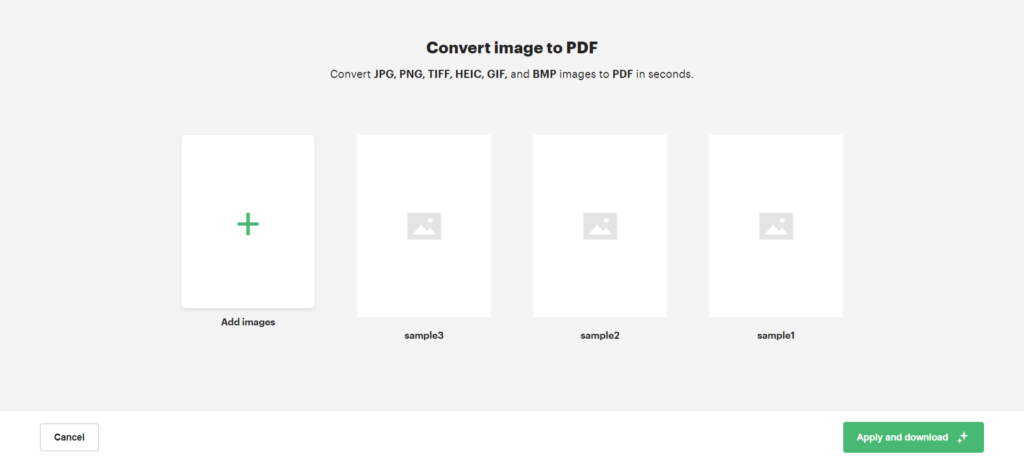
PDFplatform also makes sure to delete your files automatically from our server to prevent third parties from accessing them.
Why Convert HEIC to PDF?
Converting your HEIC files to PDF allows you to share them easily without worrying about compatibility.
PDF files are universal and flexible across all walks of life. The PDF document acts as a photo album, which photographers will find very handy. It helps them edit photos on different platforms without losing quality.
Also, storing your HEIC files as a PDF helps you to conserve memory. Just as a task tracker keeps everything in place, merging all your pictures into a single document reduces the space required for saving them individually.
Conclusion
Combining HEIC files into PDF is an excellent way of saving memory without destructively reducing the quality of your images. With tools like Photoshop and PDFplatform, you can easily save your HEIC files as PDF documents.