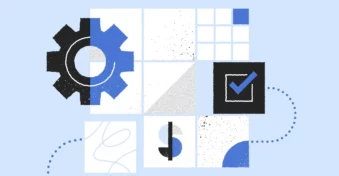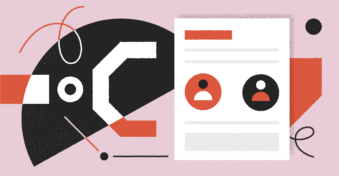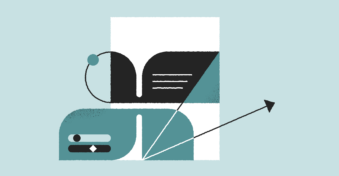PNG is one of the most popular file formats for saving images due to its lossless compression. This means that the quality is never reduced no matter how many times you edit and save the image.
That being said, there are many instances where you might need to convert your PNG images into a PDF format. After all, PDFs are the gold standard when it comes to document sharing since the file format displays its contents consistently on every device.
In this article, we’re going to show you how to convert PNG to PDF files.
How to Convert PNG to PDF?
Ready to convert your images into PDFs? Here’s a step-by-step guide on how to do just that with PDFplatform’s PNG-to-PDF converter.
Step 1: Upload your images
Click on the green “Select files” button and choose the images you’d like to upload. Alternatively, you can drag and drop your PNG files into the white upload box to import them to the converter.
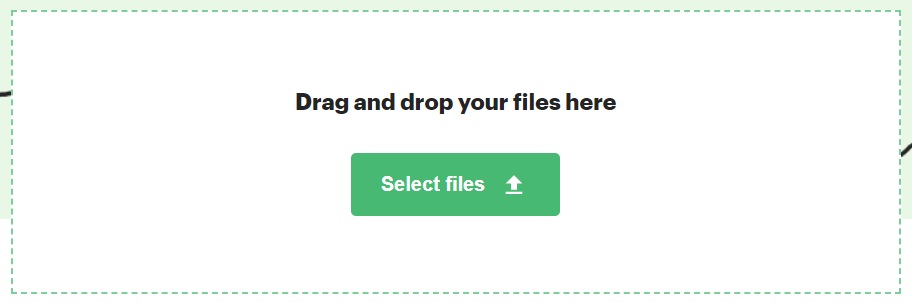
Step 2: Add images
After uploading the first image, you will be given the option to convert the single file into a PDF by pressing the “Apply and download” button. If you want to add more PNGs, you can click on the green “+” icon or drag more images into the converter.
Note: you can also drag and drop uploads to rearrange pages and press the “trash” icon to delete redundant pages from your PDF.
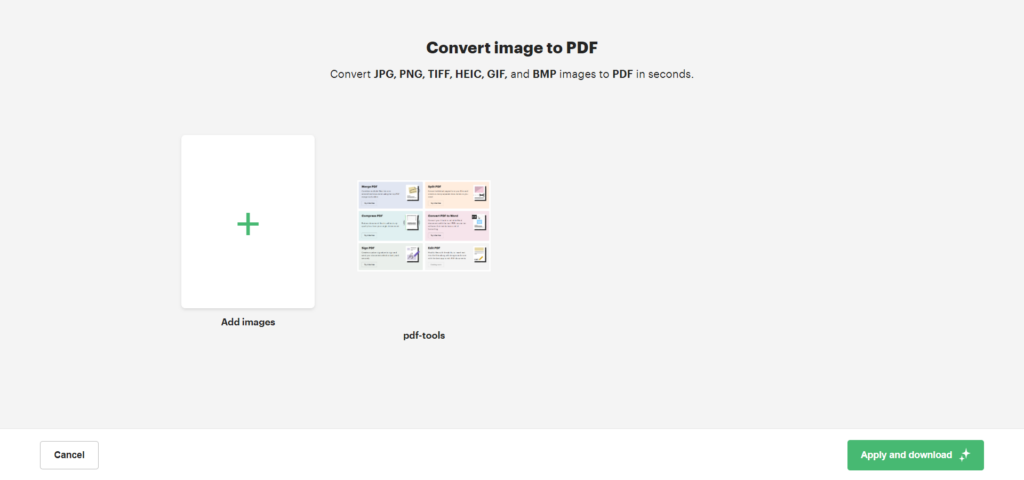
Step 3: Download PDF
Once you’re happy with the file order, click on “Apply and download” and all the images you uploaded will be automatically saved to your local drive and cleared from the tool. This is done to ensure your data privacy.
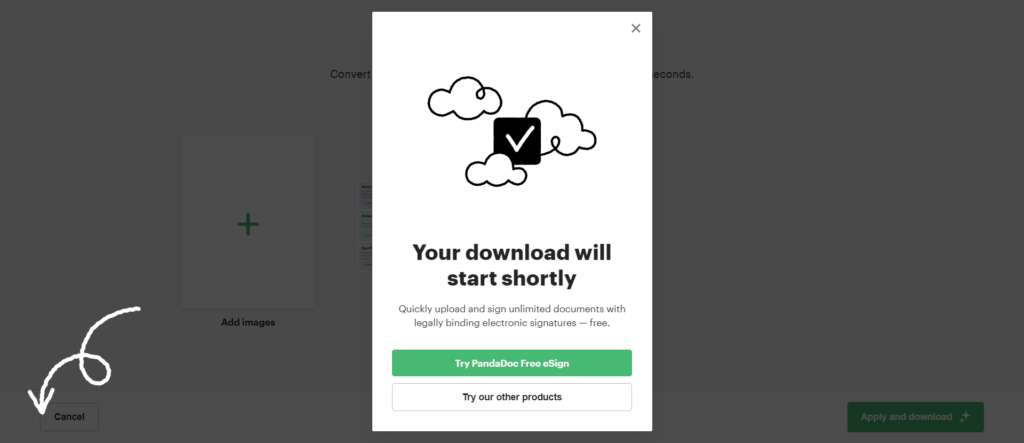
Best PNG to PDF Converter Tool
Wondering why you should use PDFplatform specifically? There are a few benefits and features that make our PNG to PDF converter tool the best option on the internet:
100% free, no signup required
Our converter tool is free forever and doesn’t require you to create an account. There are no watermarks on your converted files either so you won’t have to worry about hitting a mid-conversion paywall.
Quality preservation
Our conversion algorithm always prioritizes the image quality of your PNG files. This means that the viewing experience won’t be impacted once the file has been converted into a PDF file format. You can even print your documents at full quality.
Cloud-hosted, browser-based
Since our tool is cloud-hosted you won’t have to worry about it hogging your local system resources. Its browser-based nature also means that no software downloads are required to convert your images to PDFs.
Drag-and-drop interface
Upload, delete, or reorder image files by dragging and dropping the PNGs in our visual editor. This makes the conversion process seamless and easy to use regardless of how tech-savvy you are.
Get Started
As you can see, converting your PNG images into a PDF document is an intuitive and stress-free process when you use PDFplatform.
Whether you’re turning your images into an infographic, business presentation, or internal documentation, our free PNG to PDF converter is at your full disposal. Besides, you can also check even more tools from PDFplatform:
Ready to convert your PNG files to PDF documents? Click here to get started!
FAQs
-
You turn your PNG file or image into a PDF document using our free online tool. The browser-based converter lets you drag and drop your images, merge them into a single PDF, and download the document to your local storage.
-
If you’re using Adobe Acrobat then all you have to do is drag and drop an image into the upload zone. Alternatively, you can use PDFplatform’s free PNG to PDF converter tool.
Simply upload your image(s) to our free online tool, reorder the files if necessary, and press “Apply and download”. The process can be completed in less than a minute depending on how many images you upload.
-
You can convert multiple PNGs into a single PDF by using our free tool. Simply drag and drop the images you’d like to upload, edit the order of the files, and download the combined PDF document to your local storage!