Convert PPT to PDF in Seconds
Want to change your PowerPoint presentation to PDF files? Our PPT to PDF converter will help you do this in no time at all. Follow these steps to convert your slides in a flash.
Drag and drop your files here
Powered by PandaDoc
How to Convert PPT to PDF Online
1. Upload your slide
Drag your PowerPoint slide from the source folder and drop it on the editor. If you can’t find the file easily, use the “Select files” option to locate and upload your document.
2. Wait for the conversion to complete
With your file loaded, our system goes to work converting the slides in your PowerPoint presentation into PDF pages. This process usually takes a few seconds to complete.
3. Download
Once the conversion is over, the resulting file will be downloaded automatically to your local storage to be signed, shared, or sent.
Power up with eSignatures
Get access to legally binding eSignatures for your PDFs. Send documents to your recipients, then track their status throughout the signing process.
Try PandaDoc Free eSign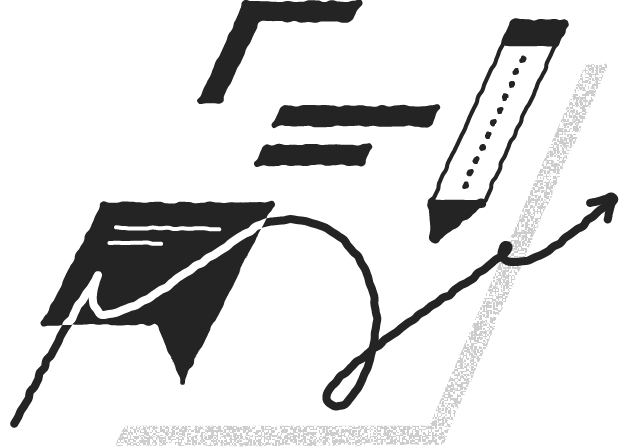
Available features for converting PPT to PDF
OCR conversion
Our tool uses optical character recognition to detect information from slides. As a result, you can still edit your file when you use our platform to turn PowerPoint into PDF documents.
Fast conversions
When working with our conversion tool, you can change PowerPoint to PDF in a matter of seconds. This bodes well for fast-paced workplaces that rely on smooth communication and file transfer.
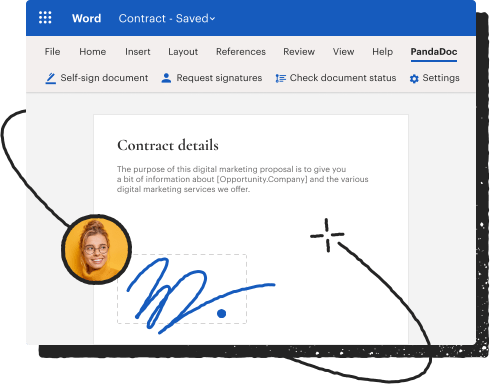
Secure data transmission
As part of our dedication to data privacy, all PPT to PDF conversions are encrypted using a 256-bit SSL encryption protocol. This protects your file from unauthorized viewers. We also delete your files from our database to eliminate potential security loopholes.
Online access
You can always rely on the web-based editor to PowerPoint to PDF convert online. Remote teams rely on our web interface rather than downloading native applications to use offline.
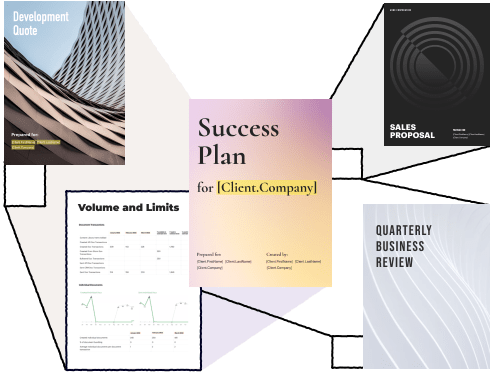
Free conversion
Our features are completely free, regardless of the number of conversions you carry out. With PDFplatform’s free PPT to PDF converter, you can transform multiple PowerPoint slides at no cost.
Top-notch file quality
When you use our platform to convert your PPT or PPTX, the output will maintain consistent formatting and layouts. This is important when transmitting data internally or externally using different file formats.
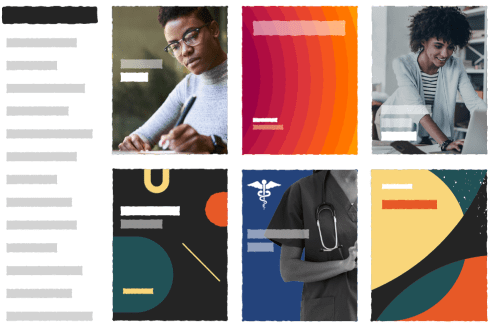
Our range of PDF tools
Individuals and businesses rely on our web editor for splitting, merging, and compressing PDFs. Get access to other premium tools for free.
Merge PDFs
Combine two or more PDFs into one file for easy access and sharing.

Split PDF
Split your files to reduce their size and make information more accessible.

Compress PDFs
Reduce the size of massive PDFs while retaining the original degree of resolution.

Convert HEIC to PDF
Change your HEIC files to PDFs without reducing the image resolution.

eSign PDF
Sign your documents electronically using our legally-binding eSign tool.

Protect PDF
Use passwords to protect your files from unauthorized third parties.

Frequently asked questions
Can you save a PowerPoint as a PDF?
Yes, you can save PowerPoint as PDF using any text editor at your disposal. However, the issue is that most generic editors decrease the quality of the output through the use of primitive compression algorithms. So, you need modern converters to optimally convert PowerPoint to PDF.
Why is PDF blurry in PowerPoint?
When you convert PowerPoint to PDF, you run a high risk of ending up with a blurry file. The reason for blurry images is that the default compression algorithm has been configured poorly. Or the software lacks the power to deliver high-quality conversions.
How do I convert a PowerPoint to PDF without losing quality?
You can convert your PowerPoint and retain quality and formatting if you use an advanced PowerPoint to PDF converter. Our platform offers lossless conversions, as well as delivers the output fast.
Is it safe to convert PPT to PDF?
Yes, it is safe to convert PPT files to PDF because both formats maintain consistency regardless of the text editor, which means that your data won’t get lost in transit. Besides, modern converters use advanced encryption to protect your files online. And most importantly, your files get deleted once the conversion is complete.























