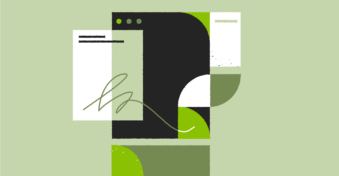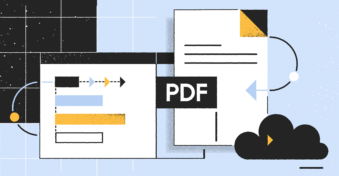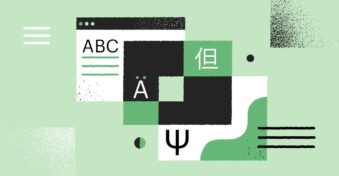When you’re working with PDF files, you might find yourself in a situation where you need to know how to rearrange pages in PDF. Maybe you’ve decided to structure the content differently, or you see an opportunity to make the whole document easier to read. Perhaps you’ve scanned a paper document into digital form only to find that the pages got jumbled along the way.
Fortunately, rearranging pages in a PDF is a relatively straightforward process that we’ll walk you through today in just a few minutes. So, if you’re wondering how to rearrange PDF pages, you have come to the right place! Let’s dive into the method.
The Best Tool to Rearrange Pages in PDF
Rearranging pages in your documents doesn’t have to be complicated, and you don’t have to spend a dime on any fancy software to get the job done either. PDFplatform’s Reorder PDF tool combines the most important features you could ever want into one effective solution that makes rearranging pages in a PDF a breeze.
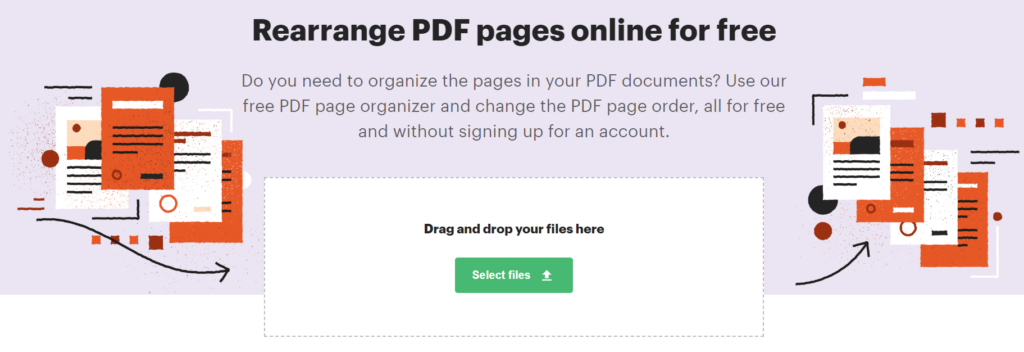
Here are some of the features you can expect as you use the tool:
Rearrange one or more PDF pages online
Whether you want to rearrange one page in a PDF or several PDF pages, you can get the job done easily with PDFplatform’s reorder tool. You can rotate and delete PDF pages. The bottom line is that we’ll help you get your document looking exactly how you want it at the end of the day, with all the pages oriented correctly, without any wasted time or energy on your part!
Browser-based for ultimate flexibility
Wondering how to rearrange pages in PDF files on any device? It doesn’t matter which device you have or where you are when using it with PDFplatform. As long as you have a good internet connection, you can easily rearrange PDF pages using our browser-based online Reorder PDF tool. Our streamlined interface makes the page rearranging process straightforward and intuitive no matter which device you use.
No expertise required
No PDF editing experience? No problem! We built our Reorder PDF tool to be as simple as possible, so all you have to do is upload your file, rearrange the pages as you like, and then download your completed file. In just a minute or two, you can have a completely restructured document while barely having to lift a finger.
Reorder PDF pages permanently
Once you’ve made your page reordering changes, apply the changes, and the new version of your file will be modified and ready for you to use. If you ever need to rearrange the pages again, simply visit the Editor and make any further changes you need.
Free, all-in-one PDF solution
Reorder PDF and all of PDFplatform’s other tools are 100% free to use without skimping on any of the features you’d expect from a paid software solution. That means you can do everything you need to your files without spending a penny because PDFplatform is here to help you work more efficiently at no charge.
Secure file upload and prioritized user privacy
You don’t just want to know how to rearrange pages in a PDF for free, you want your files to stay secure and private. At PDFplatform, we never save the files on our side, and we delete user-uploaded documents after you’ve saved the updated version of them. We take the security of your documents seriously, and we make your privacy our priority.
How to Rearrange PDF Pages?
Here are the four simple steps you can take to start reordering pages in your documents today:
Step 1: Open PDFplatform’s Reorder PDF tool
Click here to open the Reorder PDF tool on the PDFplatform website.
Step 2: Upload your PDF file
Upload the document that you want to reorder pages in by clicking “Select files” or dragging and dropping the file onto the page.
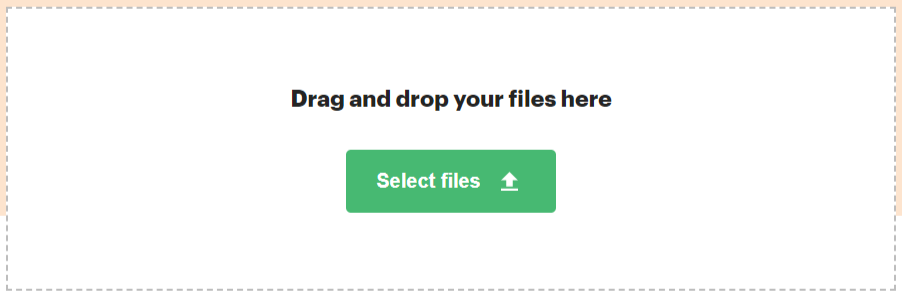
Step 3: Reorder PDF pages
Using the Editor, rearrange the pages in any way you want by looking at the thumbnail images of the pages and dragging and dropping the pages where you want them to be placed. You can rearrange one or multiple pages at once. You can also delete pages or rotate pages of the uploaded document, and those changes will be included in your finished document.
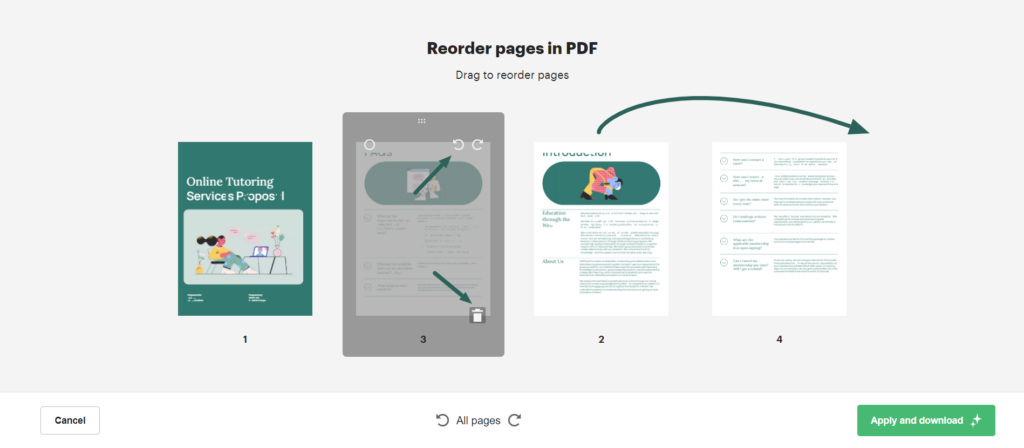
Step 4: Apply the changes and Download
Once you’ve completed your rearranging of the document, simply apply the new changes, and voila! Your rearranged document will be ready for you to download and share.
Final Thoughts
If you’re working with PDF documents, it’s likely that you already have or will run into a situation where you need to rearrange, rotate, or delete specific pages of the document. Now you know how to reorder pages, and the whole process shouldn’t take longer than a minute or two when you use PDFplatform’s free online tool. We’ve made sure that the user interface of our Reorder PDF tool is as easy-to-use as possible so that you can get started right away without any headaches figuring out the system.
FAQs
-
Yes, you can rearrange PDF pages online with PDFplatform’s free service. Using our user-friendly tool, all you need to do is upload your file, reorder the pages of your document, apply the changes, and download your updated file. You don’t need to wonder how to reorder pages in PDF any longer because rearranging the pages of PDF files has never been easier, and you can get started today with our free browser-based Reorder PDF tool.
-
The process of how to reorder pages in PDF isn’t complicated when you use our Reorder PDF tool. Select the file you want to modify, upload it, change the page order, and apply the changes. Once our Reorder PDF tool has completed the page reordering process (which will only take a moment or two), your updated file will be ready for you to download. The pages of your file will be permanently adjusted unless you need to change them again, in which case you can re-upload it to our Reorder PDF tool and change the page order again.
-
Yes, when you reorder the pages in a PDF, the page numbering will change as well. Our free online tool will automatically update the page numbering after you’ve finished rearranging the pages as you’d like. As soon as you move a page, you’ll see the page number adjusted. If you need to edit the page number in the text of the document itself, you’ll need to use a PDF editor (like the one PDFplatform offers for free).