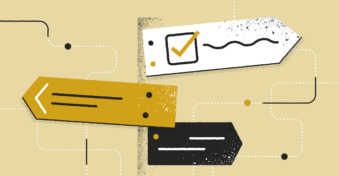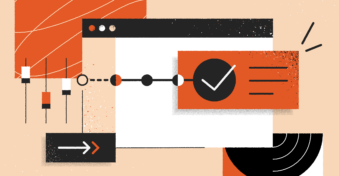How to print double-sided PDF documents, or how to print on both sides of a PDF? While digital PDF files are convenient for sharing, sometimes printed PDFs are necessary for various purposes. One popular option is duplex printing, which lets you print front and back PDF pages, making your documents more organized and eco-friendly.
It could be worth your time to experiment with double-sided printing on a PDF. This article will walk you through four easy techniques for accomplishing this with various PDF printers. Remember that your printer must support duplex printing to accomplish this task.
Learning to print both sides of a PDF saves paper and money and contributes to a greener environment. Whether you’re a beginner or seeking new concepts, we have what you need.
Ready to master the art of double-sided PDF printing?
Below, we’ll discover the four ways of printing on both sides of a PDF efficiently and effectively.
Why Is Double-Sided Printing Necessary?
Duplex printing offers many advantages, enabling you to print on both sides of a PDF document. Let’s see how this productive and eco-friendly strategy can save time, resources, and reduce your ecological impact.
Environmentally Friendly
We can help reduce our carbon footprint, ensuring the planet stays healthy and vibrant. Printing on both sides of the paper significantly reduces paper waste and energy consumption, contributing to a greener environment.
Financial Savings
Another crucial reason is the cost-saving aspect. Double-sided printing uses fewer sheets of paper, directly lowering the expenses for businesses and individuals alike. This money-saving benefit is intrinsically linked to its environmental impact, making it a win-win situation.
Space-Saving
Duplex printing helps save physical space in offices and homes. With only half the amount of paper used, the printed files occupy less room, leading to a more organized and clutter-free workspace.
The necessity of double-sided printing lies in its environmental, financial, and space-saving benefits, which encourage more people to adopt this method for their printing needs. Individuals and businesses can contribute to a more sustainable and cost-effective future by learning how to print double-sided PDF files.
How to Print a PDF Front-and-Back?
Curious about how to print a PDF front and back? We’ll look at methods for Windows, Mac, online, and even from your phone. Let’s dive into this section and master these techniques now.
Online
Are you in search of an effortless way to double-sided print PDFs electronically? Accessible through standard web browsers, online PDF printers provide a hassle-free solution for obtaining double-sided printed PDFs whenever you have internet access.
Google Docs is one of the most used free online PDF tools. This guide will show how to use Google Docs to create two-sided prints of professional quality.
Step 1: Open a File in the Application
Navigate to Google Docs and open the PDF file you want to print on both sides;
Step 2: Click Print
Clicking on the Print button will direct you to a different page;
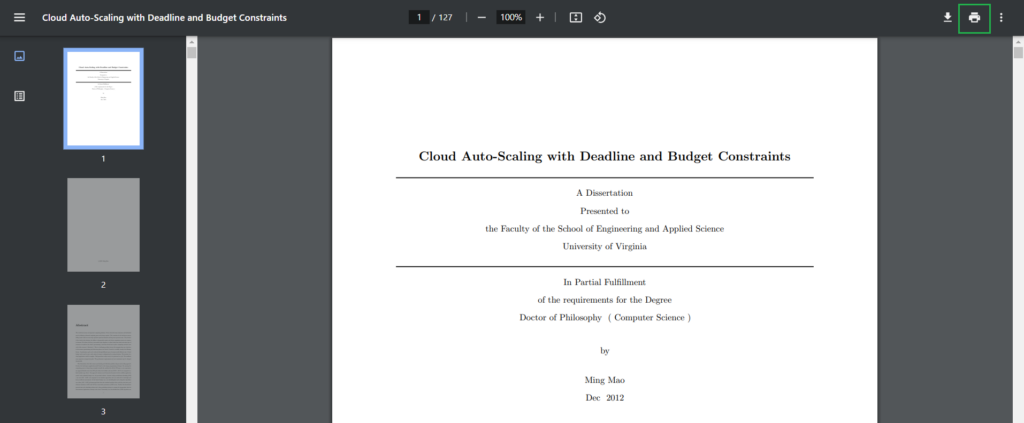
Step 3: Choose Your Printer
Choose your preferred printer and click on More settings;
Step 5: Select the Duplex Print Option
Pick the Print on Both Sides option from the drop-down list on the menu;
On Windows
You can set double-sided print in your favorite Windows PDF editor like Adobe Acrobat. In this example, we use WPS Office.
Step 1: Choose Your Program
Download (if required) and set up the program you’ll use;
Step 2: Open the Application and Select Your File
Open the application and click the file icon to import your PDF file, or drag and drop the file onto the primary interface;
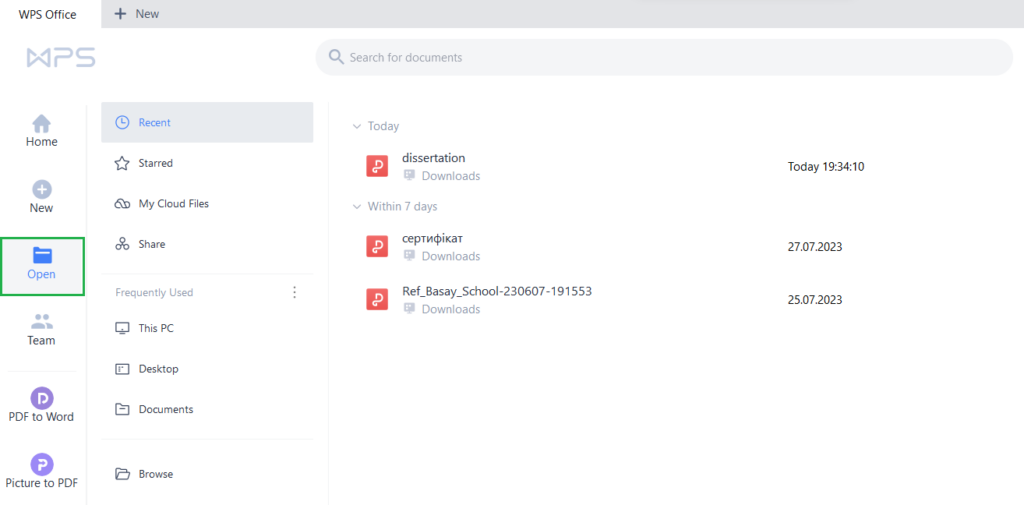
Step 3: Click Print
Click the Print button on the top toolbar;
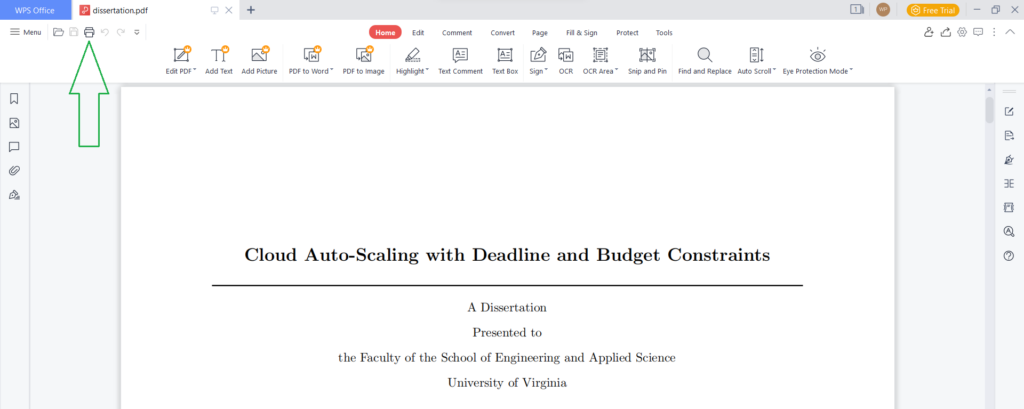
Step 4: Select Double-Sided Printing Option
Within the Print window, enable the Use Double-sided Printing option, and choose either flip on Long side or flip on short side, according to your preference. Finally, click Print.
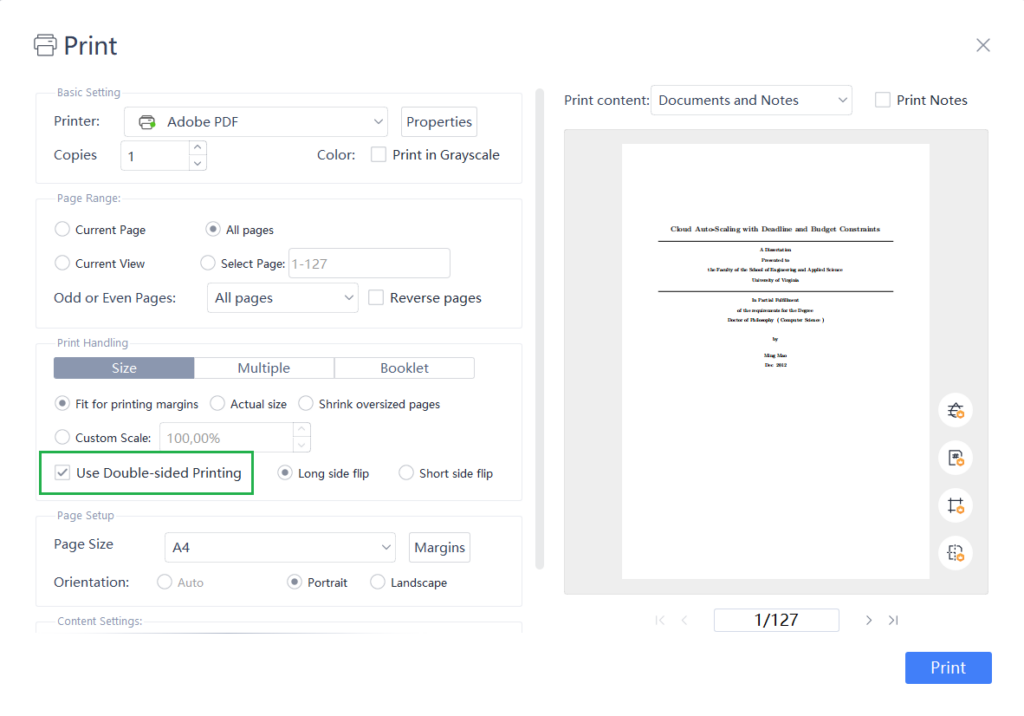
On Mac
Leverage the power of Preview, a built-in macOS application that functions as a comprehensive PDF editor and viewer. Additionally, Preview serves as a reliable printer, streamlining your document management experience on Mac devices. With Preview, there’s no need to install additional software to enjoy the convenience of double-sided printing for your PDF documents. Follow this guide on your Mac and save time, paper, and resources.
Step 1: Open Your File
To open the file, click on it with the right mouse button, select Open with, and from the list, select Preview;
Step 2: Press Print
As the file appears on the screen, click on File and then press the Print button;
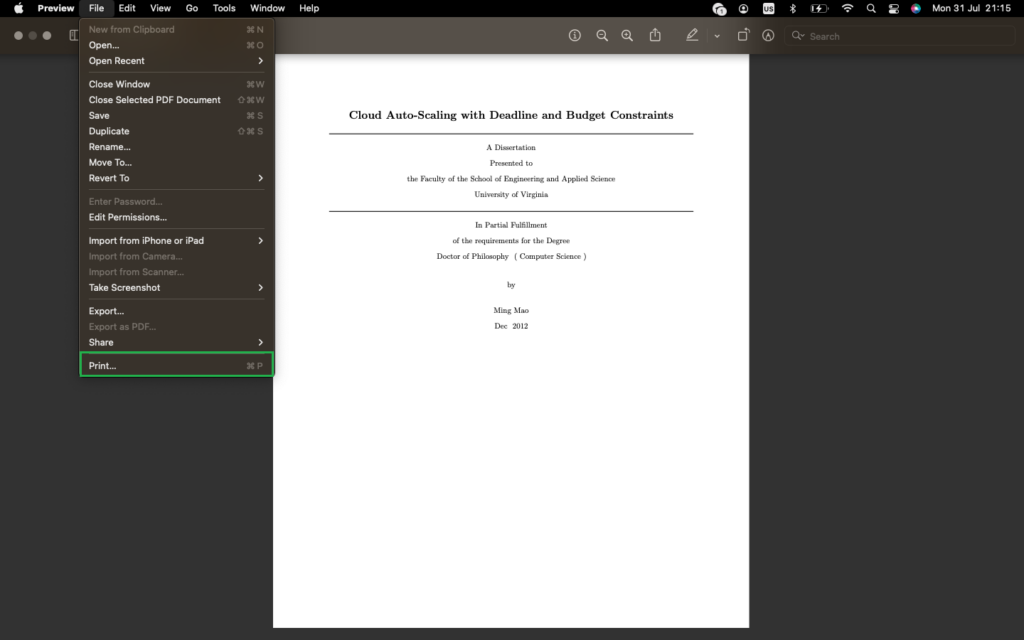
Step 3: Choose Your Layout
Upon the appearance of the Print dialogue, click the downward arrow to pick the Layout choice situated under Orientation;
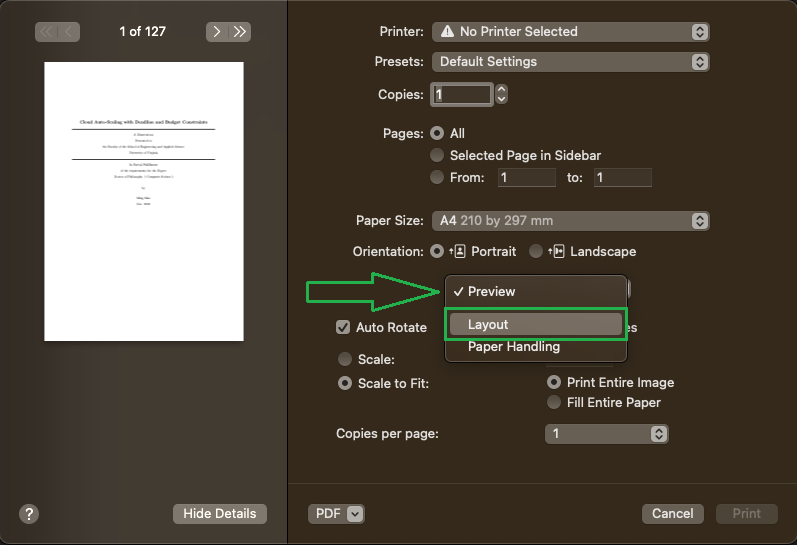
Step 4: Select Two-Sided and Hit Print
From the adjacent menu, select Two-Sided, opt for either Long-Edge binding or Short-Edge binding, then hit Print.
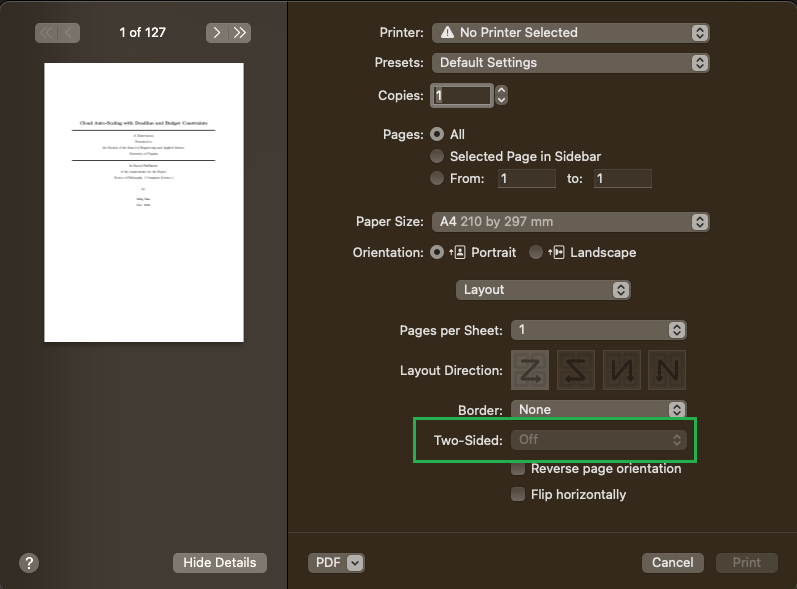
From Your Phone
Steer clear of the potential security risks that come with using online PDF printers. You can easily print from your iPhone or Android device. This approach not only enhances safety but also simplifies the printing process for your mobile documents.
Establishing the same Wi-Fi network for your phone and printer is all necessary. Follow this guide to discover the simple process of printing double-sided PDF files from the convenience of your smartphone.
Step 1: Open Your File and Click Share
Open the desired file by clicking on it and then press the Share symbol;
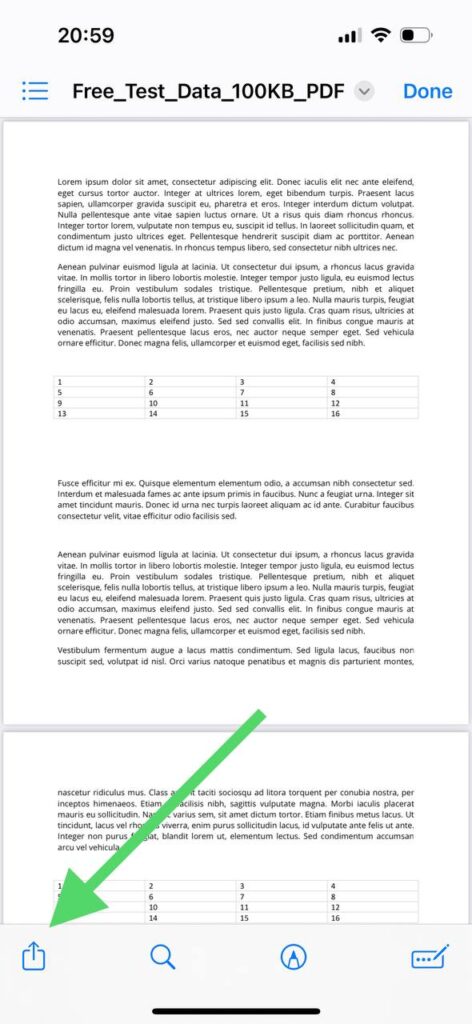
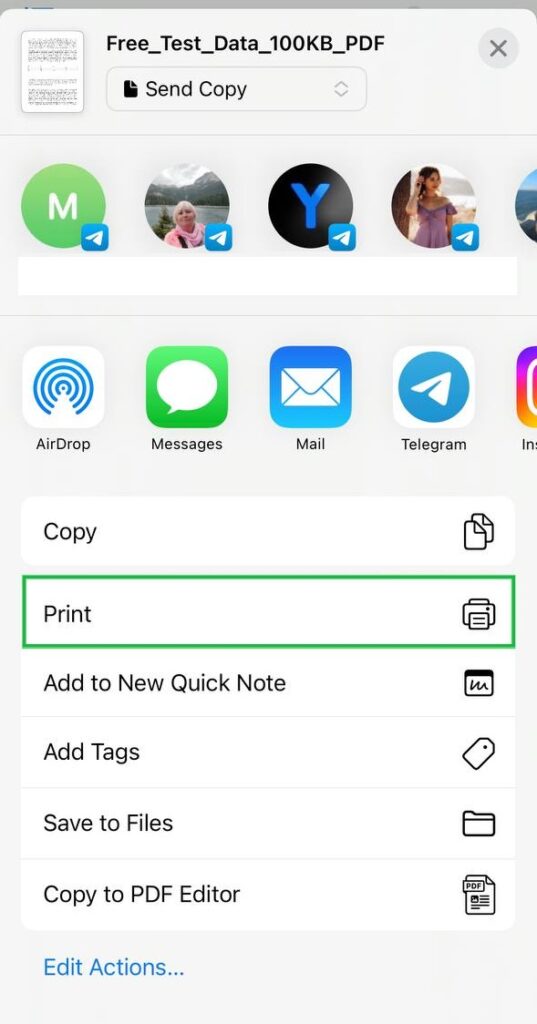
Step 2: Select Your Printer and the Double-Sided Option
Locate Print within the list, choose the printer, and enable the Double-sided option;
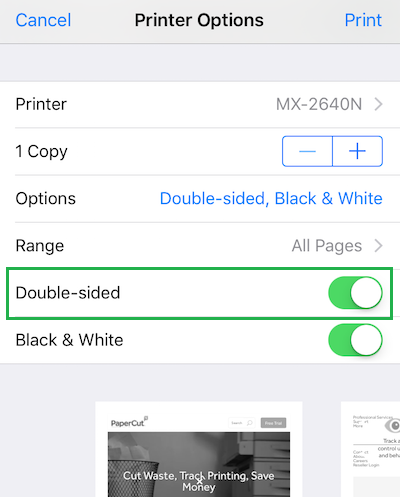
Step 3: Choose Other Options and Click Print
Adjust any extra printing settings, and then hit Print in the top-right corner;
Final Thoughts
Learning this skill is valuable as it offers convenience and eco-friendly benefits. You’ll discover straightforward and efficient techniques customized to your requirements. Plus, no matter what device or platform you’re using.
From desktop PDF printers to online tools and mobile solutions, double-sided printing has never been more accessible. We highly recommend PDFplatform for Windows users, as it provides a flexible and comprehensive solution for all your PDF-related challenges. So, why wait? Visit PDFplatform now and unlock the full potential of PDF files.
FAQs
-
The option for printing double-sided PDFs may be unavailable because of several reasons. Your printer isn’t supporting duplex printing, outdated printer drivers, incorrect printer settings, or software limitations. To resolve this issue, check your printer’s capabilities, update drivers, and ensure proper settings are selected.
-
Auto duplex printing is the mode that enables two-sided printing. This feature allows your printer to print on both sides of the paper automatically. While many modern printers come equipped with this function, some older models might cause manual flipping of pages for double-sided printing.
-
To print on both sides without manually flipping the paper, click File > Print and select your desired printer from the list. In Settings, choose either print on both sides, flip sheets on long edges, print on both sides or flip sheets on short edges. It depends on your preference.