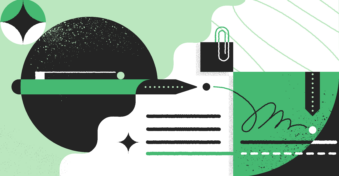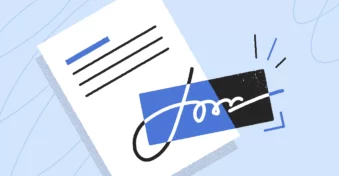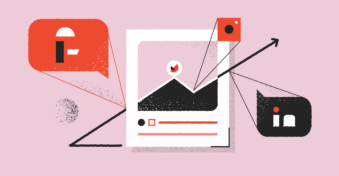It seems that every few weeks the world goes through yet another round of economic turmoil, replete with experts suggesting that we’re about to enter a recession.
Add to that the recent booming advancements of artificial intelligence (AI), and we’re now hearing more and more news about layoffs and mass firings.
But it’s not all doom and gloom — there’s always work to be done by those qualified to do it (and we know you fit squarely in that category!)
So, if you’re looking to polish up your resume and start applying to different, perhaps more desirable jobs during this time, we’re here to guide you through it.

Here’s how to edit a resume and how to save resumes as PDFs for free.
1. Use Adobe Acrobat
Everyone knows of Adobe, but if you haven’t used it before, you’re going to love it for all the editing features it provides. Here are just a few of them for reference:

To access all the basic features, you need to sign into your Adobe Acrobat account (either through the app or by using this link). From there, you can annotate your resumes, sign them, add comments, highlight text, etc.
However, if you wish to access advanced features like adding text to the PDF file, converting file formats, adding custom branding, compressing PDFs, and more, you’ll need to buy the paid version of Adobe Acrobat (also known as Acrobat Pro), prices of which start at $19.99/month.

2. Use PDFplatform
PDFplatform is another great alternative to consider if you don’t wish to buy the premium version of Adobe to edit PDF resumes.
With this solution, you can:
- Compress PDF files
- Merge, split, rotate, reorder, or delete PDF pages
- Convert to and from PDFs (e.g., Word to PDF or PDF to Word)
- Sign documents
- Protect documents
- And do lots more!
The platform is also developing an advanced editing option that will help you add text, images, and other rich media to your PDF documents.
PDFplatform’s parent company, PandaDoc, also has a powerful editor that lets you edit documents, so you can consider using it for premium features, too.
3. Use Other Solutions on the Market
While PDFplatform is one of our best bets, it’s not the only solution available to cater to the demand for editing resumes/CVs in PDFs. Search “edit my resume online,” and you’ll find a bunch of paid and unpaid software options.
Some of them are PDFplatform competitors, like SodaPDF, Wondershare PDFelement, Nitro, PDF24, SmallPDF, etc.
With SmallPDF, you can add or highlight text in the PDF document, draw, add shapes, insert images, securely sign documents, erase any unwanted changes, etc.
However, the premium features, which will allow you to edit, move, or delete text within a PDF, are only available if you buy one of their plans, prices of which begin at $9/month.
This is similar to other solutions mentioned on this list, too. All of them provide basic features for free, but the premium features will end up costing more.
On the bright side, though, all of them are trusted software, so you need to research pricing and features to see which product is the best fit.
To read up a little more about these software, consider browsing through these resources:
- Best Nitro PDF Alternatives and Competitors
- Best SmallPDF Alternatives and Competitors
- Best Wondershare PDFelement Alternatives and Competitors
- Top Adobe Acrobat Alternatives and Competitors
If you’re looking to find other competitors in the market, you can take a look at this resource as well to see how your desired software ranks against its competitors.
4. Consider Using Native Features
The fourth option on this list is to consider using the features native PDF apps have. Allow us to elaborate further.
When you open your PDF on Mac, it will automatically open in Preview; if you open it on Windows, it’ll open in Microsoft Edge. These are the default options.
Now, both apps have a list of tools that will assist you in annotating PDF documents. For example, on Mac, you can sketch, draw, markup, annotate, highlight, add comments, create shapes, and do lots more on a PDF document.

In a similar vein, you can also access the basic features on Windows, such as highlighting, drawing, adding text, deciding color and thickness, and erasing unwanted changes.

What Other Options Can You Try?
Last but not least, let’s try an alternate route that will provide the same results you want to achieve (and the best part is that this route is totally free!).
First, use a platform like PDFplatfrom to convert your resume into Word format. Once the conversion is done, make the necessary edits (either on Word, Google Docs, or Pages — whichever is most convenient to use).
After all the changes have been made, hop onto the same platform to convert these files back into PDF format. You can convert the Word docs into PDFs by using the Export feature on Google Docs and Pages too.
Or, if you’d like to create PDF resumes from scratch, you’ll also be happy to know that all these solutions (i.e., Google Docs, Pages, and Word) provide free templates you can refer to. You can also get other employment-related templates from a safe site like PandaDoc or Template.net.
Next Steps
We may be a bit biased here, but — amongst all the free solutions — PDFplatform is the one that provides you with the most premium features for free.
You’d also be happy to know that this solution:
- Is extremely intuitive
- Can be operated from any device
- Is highly secure
- Doesn’t require you to sign
To learn more about what the solution can offer you, check it out for yourself!